ASUS P5GD2 User Manual
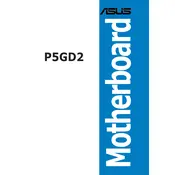
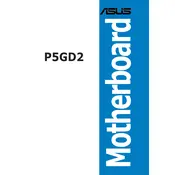
To update the BIOS on the ASUS P5GD2 motherboard, download the latest BIOS file from the ASUS support website. Use the ASUS EZ Flash utility, accessible during boot, to update the BIOS by following the on-screen instructions. Ensure the update process is not interrupted to avoid potential issues.
If the motherboard does not boot, check for loose connections, ensure RAM is properly seated, and verify power supply functionality. Reset the CMOS by removing the battery or using the jumper. If the issue persists, test with minimal hardware to isolate the problem.
To clear the CMOS, turn off the computer and unplug it. Locate the CMOS jumper on the motherboard, move the jumper from the default position to the clear position for a few seconds, then return it to the default position. Alternatively, remove the CMOS battery for about 5 minutes and then reinstall it.
Yes, the ASUS P5GD2 motherboard supports dual-channel memory configuration. To enable this, install identical memory modules in the same-colored DIMM slots to take advantage of increased memory bandwidth.
The ASUS P5GD2 motherboard supports a maximum of 4GB of DDR2 RAM. It has four DIMM slots, and each slot can accommodate up to 1GB of RAM. Ensure that the memory modules are compatible with the motherboard specifications.
Refer to the motherboard manual for a detailed diagram of the front panel connector pins. Connect the power switch, reset switch, HDD LED, and power LED to their corresponding pins. Pay attention to polarity where applicable, such as for LED connections.
If USB ports are not working, first check if they are enabled in the BIOS. Update the motherboard chipset drivers from the ASUS website. Check Device Manager for any USB-related errors and reinstall drivers if necessary.
To improve system cooling, ensure proper airflow by arranging cables neatly and using additional case fans. Consider upgrading the CPU cooler and applying high-quality thermal paste. Regularly clean dust from components to maintain optimal airflow.
The ASUS P5GD2 motherboard has a PCIe x16 slot, supporting a range of older PCIe graphics cards. Ensure that the power supply unit can handle the power requirements of the chosen graphics card. Newer cards may not be fully compatible due to BIOS limitations.
To enable onboard audio, ensure that it is activated in the BIOS settings. Install the Realtek audio drivers from the ASUS support site. Check the audio settings in the operating system to ensure the onboard audio device is selected as the default playback device.