ASUS P5GD1-VM User Manual
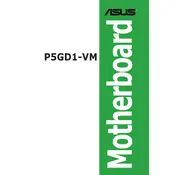
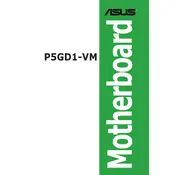
To install the ASUS P5GD1-VM motherboard, first ensure that the power is disconnected. Mount the motherboard on the case standoffs, aligning the screw holes with the standoffs. Secure the motherboard with screws, connecting power, data cables, and peripherals as needed.
The ASUS P5GD1-VM motherboard supports a maximum of 4GB of DDR memory across its two DIMM slots.
To update the BIOS, download the latest BIOS file from the ASUS support website. Copy the file to a USB drive, enter the BIOS setup during boot, and use the EZ Flash utility to update the BIOS from the USB drive.
Ensure all power connections are secure and components are properly seated. Check for any visible damage or disconnected cables. Clear the CMOS by removing the battery or using the jumper. Test with minimal hardware to rule out faulty components.
Ensure that the SATA or IDE cables are securely connected. Check BIOS settings to confirm the hard drive is recognized. Try using a different cable or port, and test the hard drive on another system if possible.
Yes, the ASUS P5GD1-VM motherboard has a PCI Express x16 slot that supports compatible graphics cards. Ensure the card is seated properly and the necessary power connectors are attached.
Enter the BIOS setup during boot and navigate to the graphics settings. Ensure the primary video is set to the integrated graphics option. Save changes and exit the BIOS.
Regularly clean dust from the motherboard and components with compressed air. Check for loose connections and ensure that all components are securely seated. Update the BIOS and drivers as needed.
To clear the CMOS, turn off the system and unplug it. Remove the CMOS battery for a few minutes, then reinsert it. Alternatively, use the CLRTC jumper by moving it from pins 1-2 to 2-3 for about 10 seconds, then back to pins 1-2.
The ASUS P5GD1-VM motherboard supports Intel Pentium 4 and Celeron processors with LGA 775 socket. Ensure compatibility with the motherboard's chipset before installation.