ASUS P5GC-VM User Manual
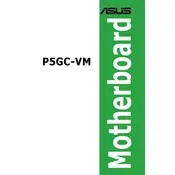
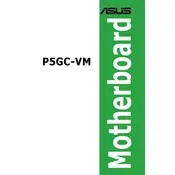
To install the ASUS P5GC-VM motherboard, first ensure your computer case is compatible. Mount the motherboard on standoffs in the case, ensuring alignment with the I/O shield. Secure it using screws provided with your case, taking care not to overtighten. Connect the power supply, CPU, RAM, and other peripherals as per the user manual.
The ASUS P5GC-VM motherboard supports DDR2 RAM. It has two DIMM slots and can handle a maximum of 2GB of RAM, supporting DDR2 533/667 MHz memory modules.
To update the BIOS on the ASUS P5GC-VM, download the latest BIOS file from the ASUS support website. Use the ASUS EZ Flash utility, accessible during boot by pressing Alt + F2, to load and update the BIOS with the file saved on a USB drive.
First, check power connections to the motherboard, ensuring the 24-pin ATX and 4-pin CPU power connectors are securely attached. Verify the power supply is functional and the power switch is correctly connected to the motherboard. If issues persist, consider resetting the CMOS.
To clear the CMOS, turn off the power and unplug the computer. Locate the CMOS jumper on the motherboard and move the jumper cap from pins 1-2 to pins 2-3 for about 10 seconds, then move it back to pins 1-2. Alternatively, remove the CMOS battery for 5-10 minutes before reinserting it.
Yes, the ASUS P5GC-VM motherboard supports SATA hard drives. It is equipped with four SATA connectors, allowing connection to SATA 1.5Gb/s devices.
The ASUS P5GC-VM features an integrated Intel Graphics Media Accelerator 950. For enhanced graphics performance, you can also install a PCI Express x16 graphics card in the available slot.
Refer to the motherboard manual for the front panel header pin layout. Connect the power switch, reset switch, HDD LED, and power LED connectors from the case to the appropriate pins on the motherboard, ensuring correct polarity.
Check all hardware connections, ensuring RAM and CPU are seated properly. Listen for beep codes; if available, they can diagnose the issue. Verify the graphics card is correctly installed if used. If the problem persists, try booting with minimal hardware to isolate the issue.
Yes, the ASUS P5GC-VM supports booting from USB devices. Ensure the USB device is plugged in, enter the BIOS setup by pressing DEL during boot, and set the boot priority to the USB device in the boot menu.