ASUS P5GC-MX-GBL User Manual
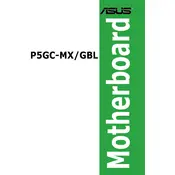
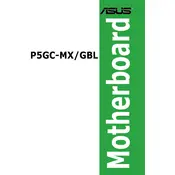
To install RAM on the ASUS P5GC-MX-GBL motherboard, first power off your computer and unplug it. Open the case, locate the RAM slots, and open the slot latches. Align the notch on the RAM module with the slot on the motherboard, then firmly press down until the latches click into place.
The ASUS P5GC-MX-GBL motherboard supports Intel LGA 775 socket CPUs, including Intel Core 2 Duo, Pentium D, and Celeron D processors. Ensure your CPU is listed in the motherboard's compatibility list before installation.
To update the BIOS, download the latest BIOS update file from the ASUS support website. Save it to a USB drive. Enter the BIOS setup by pressing 'Del' during boot, navigate to EZ Flash utility, select the USB drive, and choose the BIOS file to update. Follow the on-screen instructions to complete the process.
For a no display issue, check the monitor and cable connections. Ensure the graphics card is properly seated if you are using one. Test with different RAM sticks or slots. Reset the BIOS by removing the CMOS battery for a few minutes and then reinserting it.
Ensure that the SATA cables are firmly connected to both the motherboard and the drives. Enter the BIOS setup and check if SATA ports are enabled. Try connecting the drives to different SATA ports. Update the BIOS if necessary.
To enable integrated graphics, enter the BIOS setup by pressing 'Del' during startup. Navigate to the Advanced tab, select Chipset, and configure the North Bridge settings to enable the onboard VGA. Save changes and exit the BIOS.
Ensure that your CPU cooler is properly installed and functioning. Check for dust buildup in the case and clean it using compressed air. Improve airflow by tidying cables and adding more case fans. Consider reapplying thermal paste if necessary.
No, the ASUS P5GC-MX-GBL motherboard supports DDR2 RAM only. Make sure to use compatible DDR2 RAM modules for proper functionality.
To reset the CMOS, turn off your computer and unplug it. Locate the CMOS battery on the motherboard and remove it for about 5-10 minutes. Reinsert the battery, plug in the power, and start the computer. This will reset the BIOS settings to default.
Refer to the motherboard manual for the front panel audio connector pin layout. Connect the front panel audio cable from the case to the corresponding pins on the motherboard, ensuring the connections are secure and correctly aligned.