ASUS P5G41TD-M PRO User Manual
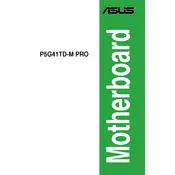
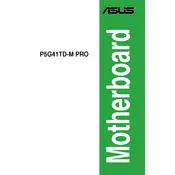
To update the BIOS, download the latest BIOS file from the ASUS support website. Use the ASUS EZ Flash utility found in the BIOS setup to update the BIOS by selecting the downloaded file. Ensure the system is stable during the update process to prevent any potential issues.
First, check all cable connections and ensure the RAM and CPU are properly seated. Clear the CMOS by removing the battery or using the jumper method. If the issue persists, try booting with minimal hardware to isolate any faulty components.
Enter the BIOS setup by pressing the 'DEL' key during startup. Navigate to the 'Advanced' tab, select 'SATA Configuration', and change the mode to AHCI. Save the changes and exit the BIOS.
The ASUS P5G41TD-M PRO motherboard supports a maximum of 8GB of DDR3 RAM, with two slots allowing for up to 4GB per slot.
Ensure that the audio drivers are correctly installed. Check the device manager for any driver issues and update if necessary. Verify that the onboard audio is enabled in the BIOS and ensure the speakers or headphones are properly connected.
The ASUS P5G41TD-M PRO supports Intel Core 2 Quad, Core 2 Duo, Pentium, and Celeron processors for the LGA 775 socket. Refer to the ASUS CPU support list for the most up-to-date compatibility information.
Enter the BIOS setup utility by pressing 'DEL' during startup. Navigate to the 'Exit' tab and select 'Load Setup Defaults'. Confirm the action and save changes before exiting.
Check if the USB ports are enabled in the BIOS settings. Verify that the correct USB drivers are installed in the operating system. Also, test the ports with different USB devices to rule out hardware failure.
Ensure your BIOS and drivers are up to date. Use quality RAM and SSDs for better performance. Configure BIOS settings for optimal RAM timings and CPU settings, and ensure adequate cooling to prevent thermal throttling.
Insert the OS installation media and boot from it by selecting the appropriate boot device in the BIOS. Follow the on-screen instructions to complete the OS installation. Ensure drivers are installed after the OS setup for optimal hardware functionality.