ASUS P5G41T-M-USB3 User Manual
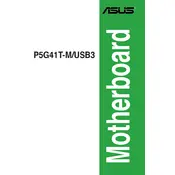
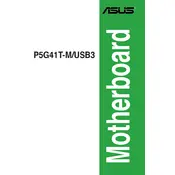
To update the BIOS, download the latest BIOS file from the ASUS support website, save it to a USB drive, and use the EZ Flash utility in the BIOS setup to perform the update.
The ASUS P5G41T-M-USB3 motherboard supports up to 8GB of DDR3 RAM, with two DIMM slots available for installation.
To reset the BIOS to default settings, enter the BIOS setup, navigate to the 'Exit' tab, and select 'Load Setup Defaults'. Confirm the action to reset the BIOS.
Ensure the RAM is properly seated in the slots, verify compatibility with the motherboard, and check for any BIOS updates that may improve memory compatibility.
Ensure that you have installed drivers for the USB 3.0 controller from the ASUS support site, as USB 3.0 ports require appropriate drivers to function correctly.
Power off the system, remove the existing CPU cooler, unlatch the CPU socket, carefully replace the old CPU with the new one, latch the socket, and reattach the CPU cooler. Ensure thermal paste is applied if necessary.
Check all power connections, ensure RAM and CPU are seated correctly, reset the BIOS, and test with minimal components to isolate the issue. Use the ASUS website for additional troubleshooting guides.
Refer to the motherboard manual for the specific pin layout, and connect the front panel connectors (power switch, reset switch, HDD LED, etc.) to the corresponding pins on the motherboard.
Yes, the motherboard supports dual monitors if you use a compatible graphics card with multiple outputs, as the onboard graphics may not support dual outputs.
Turn off the computer, insert the graphics card into the PCIe x16 slot, secure it with screws, connect any necessary power cables, and install drivers once the system reboots.