ASUS P5G41T-M LX3 User Manual
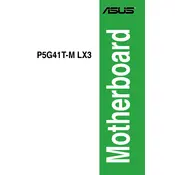
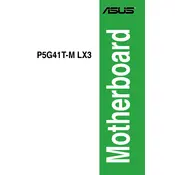
To update the BIOS, download the latest BIOS version from the ASUS website, extract the files, and use the ASUS EZ Flash utility in the BIOS setup to update. Ensure your system is stable during the process to avoid any interruptions.
The ASUS P5G41T-M LX3 supports DDR3 memory modules. It can handle up to 8 GB of memory across two DIMM slots, with speeds of 1066/1333 MHz.
Start by checking all cable connections, ensuring RAM and CPU are securely seated. Listen for any beep codes during startup, which can indicate specific issues. If problems persist, clear the CMOS to reset BIOS settings to default.
Check the SATA connections to ensure they are secure. Verify that the hard drive is powered. Enter the BIOS setup to see if the drive is detected there. If not, try a different SATA port or cable.
To enable virtualization, enter the BIOS setup by pressing the DEL key during boot. Navigate to the Advanced tab and enable Intel Virtualization Technology (VT-x). Save changes and exit.
Yes, you can use an SSD with the ASUS P5G41T-M LX3. Connect it via a SATA port, and configure it in the BIOS for optimal performance. Ensure the SSD firmware is updated for best results.
To clear the CMOS, turn off the system and unplug the power cord. Locate the CMOS jumper near the battery on the motherboard. Move the jumper from the default position to the clear position for a few seconds, then move it back. Alternatively, remove the CMOS battery for a minute.
Refer to the motherboard's manual for the front panel header layout. Connect the power switch, reset switch, HDD LED, and power LED according to the pin configuration provided. Double-check each connection to ensure proper placement.
Overheating might be due to inadequate cooling or dust buildup. Ensure that the CPU fan is functioning and properly attached. Clean the heatsinks and fans. Improve airflow by organizing cables and adding case fans if necessary.
To reset the BIOS password, clear the CMOS by using the jumper method or removing the battery as described in your manual. This will reset all BIOS settings, including the password, to default.