ASUS P5G41T-M LX PLUS User Manual
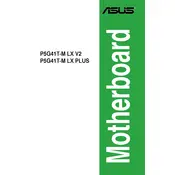
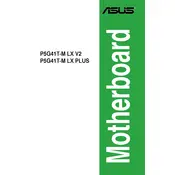
To update the BIOS, download the latest BIOS file from the ASUS support website. Extract the file to a USB drive formatted with FAT32, enter the BIOS setup during boot by pressing DEL, and use the EZ Flash utility to update the BIOS.
First, ensure the RAM is compatible with the motherboard. Check seating of the RAM modules and test with one module at a time. Update the BIOS if necessary, and reset the CMOS.
Yes, you can use an SSD with this motherboard. Connect the SSD to one of the SATA ports and ensure it is set as the primary boot device in the BIOS.
The ASUS P5G41T-M LX PLUS motherboard supports a maximum of 8GB of DDR3 RAM across two memory slots.
To reset the CMOS, turn off the power supply, remove the CMOS battery from the motherboard for a few minutes, then reinsert it. Alternatively, use the CLRTC jumper to clear the CMOS.
Check all power connections and ensure components are seated properly. Remove non-essential peripherals, reset the CMOS, and test with minimal hardware to diagnose the issue.
Enter the BIOS setup by pressing DEL during boot. Navigate to the Advanced tab, find the CPU Configuration section, and enable Intel Virtualization Technology.
The motherboard has a PCIe x16 slot, which supports a wide range of graphics cards. Ensure the card's power requirements are met by your power supply.
Refer to the motherboard manual for the front panel header diagram. Connect the power switch, reset switch, power LED, and HDD LED according to the pin layout.
Ensure the latest BIOS is installed. Enable XMP for RAM, set the SATA mode to AHCI, and ensure all hardware components are configured for optimal performance.