ASUS P5G41T-M LX User Manual
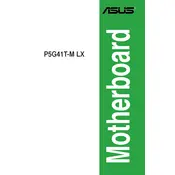
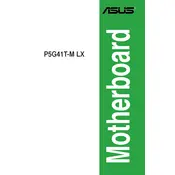
To install a new CPU, first ensure the motherboard is powered off and unplugged. Open the CPU socket lever, align the CPU with the socket using the triangle marker, place the CPU into the socket, and then close the lever. Apply thermal paste and attach the CPU cooler.
The ASUS P5G41T-M LX motherboard is compatible with DDR3 RAM, supporting up to 8GB across two DIMM slots with speeds up to 1333 MHz.
To reset the BIOS, power off the system and unplug it. Locate the CMOS jumper on the motherboard, move the jumper from the default pins (1-2) to pins 2-3 for about 10 seconds, then move it back. Alternatively, remove the CMOS battery for a few minutes and then reinsert it.
Ensure the SATA cable is securely connected to both the motherboard and the hard drive. Check BIOS settings to ensure the SATA ports are enabled. Try using a different SATA port or cable to rule out a faulty connection.
Download the latest BIOS update from the ASUS support website. Use the ASUS EZ Flash utility in the BIOS to select the update file from a USB drive. Follow on-screen instructions to complete the update.
Check the power supply connections to the motherboard, ensuring both the 24-pin ATX and 4-pin CPU power connectors are secure. Verify that the power supply is functional by testing with another system or using a PSU tester.
Yes, the ASUS P5G41T-M LX motherboard has a PCIe x16 slot that can accommodate a discrete graphics card. Ensure your power supply can support the additional power requirements of the card.
Enter the BIOS setup during boot by pressing the 'Del' key. Navigate to the 'Advanced' tab, select 'CPU Configuration', and enable 'Intel Virtualization Technology'. Save the changes and exit the BIOS.
Check for overheating by ensuring the CPU cooler is functioning properly and all fans are operational. Update all drivers and BIOS to the latest versions. Test the RAM using diagnostic tools like MemTest86 and ensure the power supply is stable.
Refer to the motherboard manual for the pin layout. Connect the power switch, reset switch, power LED, and HDD LED connectors from the case to the corresponding pins on the motherboard's front panel header.