ASUS P5G41T-M LE User Manual
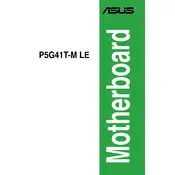
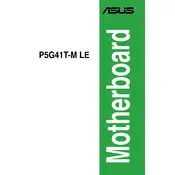
To update the BIOS, download the latest BIOS file from the ASUS support website. Use the ASUS EZ Flash utility found in the BIOS menu to update, ensuring that the update file is placed on a USB drive formatted to FAT32. Follow the on-screen instructions to complete the update process.
The ASUS P5G41T-M LE motherboard supports DDR3 memory modules with a maximum capacity of 8GB. It is compatible with DDR3 1333/1066/800 MHz non-ECC, un-buffered memory.
If there is no display, ensure that the RAM, CPU, and GPU are properly seated. Check all power connections and verify that the monitor is functioning. Reset the BIOS by removing the CMOS battery for a few minutes and then reinserting it.
To reset the BIOS settings to default, enter the BIOS setup during startup by pressing the 'Del' key. Navigate to the 'Exit' menu and select 'Load Setup Defaults', then save and exit.
Yes, the ASUS P5G41T-M LE has one PCIe x16 slot available for installing a dedicated graphics card. Ensure the card is compatible and that the power supply meets the card's requirements.
Check the power supply connections to the motherboard. Ensure the power switch is connected to the correct pins. Test the power supply and replace it if necessary. Also, inspect for any visible damage or disconnected components.
To enable virtualization, enter the BIOS setup by pressing the 'Del' key during boot. Go to the 'Advanced' tab, select 'CPU Configuration', and enable 'Intel Virtualization Technology'. Save the changes and exit.
The ASUS P5G41T-M LE has limited overclocking capabilities. You can attempt mild overclocking by adjusting the CPU frequency and voltage settings in the BIOS, but results may vary and stability is not guaranteed.
Improve cooling by ensuring proper airflow within the case. Add additional fans if needed, and consider upgrading the CPU cooler. Regularly clean dust from the fans and heat sinks to maintain efficiency.
Beep codes are diagnostic indicators. One long beep followed by two short beeps usually indicates a graphics card error. Continuous short beeps typically signal a power issue. Refer to the ASUS manual for detailed beep code information.