ASUS P5G41T-M User Manual
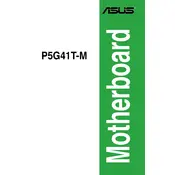
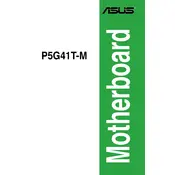
To update the BIOS, download the latest BIOS file from the ASUS support website. Extract the file, copy it to a USB drive, and restart your computer. Enter the BIOS setup by pressing 'Del' during boot, navigate to 'Tools', and use the 'EZ Flash' utility to update the BIOS from the USB drive.
The ASUS P5G41T-M motherboard supports up to 8GB of DDR3 RAM. It has two DIMM slots, each supporting up to 4GB modules.
First, check the power supply connections and ensure the power switch on the PSU is on. Verify that the power button on the case is connected to the correct pins on the motherboard. Check for any loose components and reseat the RAM and graphics card. If the issue persists, try a different power supply.
The ASUS P5G41T-M motherboard supports Intel LGA 775 processors, including Intel Core 2 Quad, Core 2 Duo, Pentium, and Celeron series.
To reset the BIOS, enter the BIOS setup by pressing 'Del' during boot. Navigate to the 'Exit' tab and select 'Load Setup Defaults'. Confirm the action and save changes before exiting. Alternatively, you can remove the CMOS battery for a few minutes to reset the settings.
Ensure that the cooling fans are operational and clean any dust from the heatsinks and fans. Verify that the thermal paste between the CPU and heatsink is adequately applied. Consider adding additional case fans for better airflow.
Yes, the ASUS P5G41T-M has a PCI Express x16 slot that supports discrete graphics cards. Ensure the power supply can support the additional power requirements of the graphics card.
Enter the BIOS setup by pressing 'Del' during boot. Navigate to the 'Advanced' tab, find the 'CPU Configuration' section, and enable 'Intel Virtualization Technology'. Save changes and exit the BIOS.
The ASUS P5G41T-M features integrated Realtek ALC887 audio, supporting 8-channel high definition audio output. It includes audio jacks for speaker output, microphone input, and line-in.
Ensure the RAM modules are correctly seated in their slots. If the system fails to boot, try using one RAM module at a time to identify a faulty module. Refer to the motherboard manual to ensure compatibility with the installed RAM.