ASUS P5G41C-M User Manual
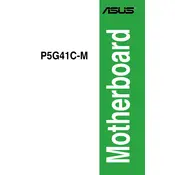
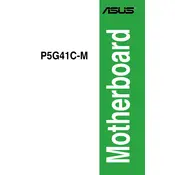
To install RAM on the ASUS P5G41C-M, locate the RAM slots on the motherboard. Open the retaining clips, align the RAM module with the slot, and press down until the clips snap back into place, securing the module.
First, check all power connections and ensure that the RAM and CPU are properly seated. Remove any unnecessary peripherals. If the issue persists, reset the BIOS by removing the CMOS battery for a few minutes.
Download the latest BIOS update from the ASUS website. Use a USB drive to transfer the file to your computer. Enter the BIOS setup during boot, navigate to the EZ Flash utility, and follow the instructions to update the BIOS.
The ASUS P5G41C-M motherboard supports Intel Core 2 Quad, Core 2 Duo, Pentium, and Celeron processors that fit the LGA775 socket. Check the ASUS website for a full list of compatible CPUs.
Locate the SATA ports on the motherboard. Connect the SATA data cable from your device to an available port, and connect the power cable from your power supply to the device. Ensure all connections are secure before powering on.
Ensure that the CPU fan is functioning properly and that there is adequate ventilation in your case. Check for dust buildup on the heatsink and fan, and clean if necessary. Consider reapplying thermal paste on the CPU.
Yes, the ASUS P5G41C-M motherboard supports both DDR2 and DDR3 memory, but only one type can be used at a time. Ensure the RAM sticks are installed in the correct slots for the type you are using.
To reset the BIOS, turn off your computer and unplug it. Remove the CMOS battery for a few minutes, then reinsert it. Alternatively, use the BIOS reset jumper on the motherboard if available.
The ASUS P5G41C-M motherboard supports up to 8GB of RAM. Ensure that you are using compatible RAM sticks and installed them correctly to utilize the full capacity.
Enter the BIOS setup during boot and navigate to the 'Advanced' tab. Locate the 'Chipset' settings and enable the onboard graphics. Save your changes and exit the BIOS setup.