ASUS P5G41-M LX User Manual
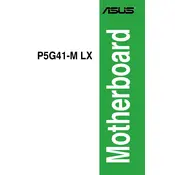
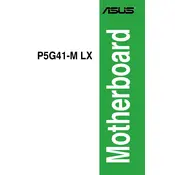
To update the BIOS, download the latest BIOS file from the ASUS support website. Use the ASUS EZ Flash utility in the BIOS settings. Ensure the update is not interrupted to avoid potential issues.
The ASUS P5G41-M LX motherboard supports DDR3 RAM with speeds of 1066/800 MHz. It has two DIMM slots, supporting up to 8GB of RAM in total.
First, check if all cables and components are securely connected. Test with a different monitor and cable, reset the BIOS by removing the CMOS battery, and ensure the RAM and GPU are properly seated.
To reset the BIOS, enter the BIOS setup during boot by pressing the 'DEL' key. Navigate to 'Load Setup Defaults' option to reset. Alternatively, remove the CMOS battery for a few minutes.
Ensure the motherboard supports the CPU, then remove the old CPU by releasing the socket lever. Place the new CPU in the socket aligning the notches, lower the lever, and apply thermal paste before attaching the heatsink.
Enter the BIOS setup by pressing 'DEL' during boot. Go to the 'Advanced' tab, select 'CPU Configuration', and enable 'Intel Virtualization Technology'. Save changes and exit.
Yes, you can use a discrete GPU by installing it into the PCIe x16 slot. Ensure the power supply supports the GPU's power requirements, connect necessary power cables, and install drivers after booting.
Check if each RAM module is properly seated. Ensure they are compatible with the motherboard specs. Test each module individually to identify faulty ones and update the BIOS if necessary.
Refer to the motherboard manual for the front panel header pin layout. Connect the power switch, reset switch, HDD LED, and power LED cables according to the labeled pins.
The ASUS P5G41-M LX motherboard supports Windows operating systems up to Windows 10. Drivers for older Windows versions are available on the ASUS support site.