ASUS P5G-MX User Manual
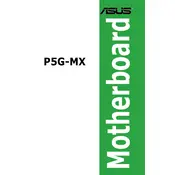
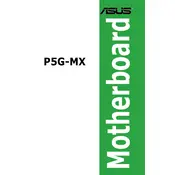
To update the BIOS, download the latest BIOS file from the ASUS support website. Copy the file to a USB drive, enter the BIOS setup during boot by pressing 'Del', and use the EZ Flash utility to update.
Check the power connections to ensure they are secure. Verify that the power supply is functional and that the power button is connected to the correct pins on the motherboard.
To reset the BIOS to default, enter the BIOS setup by pressing 'Del' during boot, then select 'Load Setup Defaults' from the Exit menu, and save changes before exiting.
The ASUS P5G-MX motherboard supports DDR2 RAM with a maximum capacity of 4GB, using either 512MB, 1GB, or 2GB modules.
First, check the monitor and cable connections. Then verify the graphics card is properly seated. If using onboard graphics, ensure the RAM is installed correctly.
Yes, the ASUS P5G-MX supports SATA hard drives. Connect the SATA cable from the drive to a SATA port on the motherboard and ensure it's recognized in the BIOS.
The ASUS P5G-MX supports Intel LGA 775 processors, with the maximum being the Intel Core 2 Duo E6700. Check the ASUS CPU support list for more options.
Ensure your case has good airflow by adding additional case fans. You can also upgrade the CPU cooler to a more efficient model.
Check that the RAM modules are correctly seated in their slots. Make sure the RAM is compatible with the motherboard and try testing each module individually.
Enter the BIOS setup by pressing 'Del' during boot, navigate to the 'Advanced' tab, and enable the Intel Virtualization Technology option if available.