ASUS P5E64 WS Professional User Manual
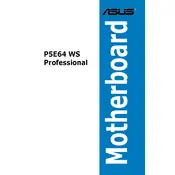
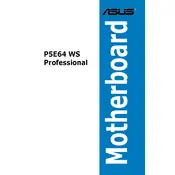
To update the BIOS, download the latest BIOS version from the ASUS support website. Use the ASUS EZ Flash utility found in the BIOS setup to select the downloaded file and perform the update. Ensure your system is stable and do not shut down the computer during the update process.
The ASUS P5E64 WS Professional Motherboard supports DDR3 memory modules with speeds of 800/1066/1333MHz. It is recommended to use non-ECC, unbuffered DIMMs for optimal performance.
First, check if all power cables are properly connected and the RAM and graphics card are seated correctly. Try booting with a single RAM stick and clear the CMOS to reset BIOS settings. If the problem persists, test with another monitor or graphics card to rule out hardware failure.
Ensure all new hardware is properly installed and compatible with the motherboard. Check connections and reseat components if necessary. Clear the CMOS to reset BIOS settings and attempt to boot again. If the issue continues, try reinstalling the previous hardware to isolate the problem.
Enter the BIOS setup by pressing the 'Del' key during startup. Navigate to the 'Advanced' menu, select 'SATA Configuration', and set 'SATA Mode' to 'RAID'. Save changes and exit the BIOS. Configure the RAID array using the Intel Matrix Storage Manager option ROM during boot.
To reset the BIOS to default settings, enter the BIOS setup by pressing the 'Del' key during startup. Go to the 'Exit' menu and select 'Load Setup Defaults'. Confirm the selection and save changes before exiting the BIOS.
Ensure your BIOS is updated to the latest version. Enable XMP profiles in the BIOS for compatible memory to optimize speed. Keep drivers updated and monitor system temperatures to prevent thermal throttling. Consider overclocking cautiously if experienced.
Check that all RAM modules are properly seated and compatible with the motherboard. Test each module in different slots to rule out faulty RAM or slots. Update the BIOS as it may improve memory compatibility.
The ASUS P5E64 WS Professional Motherboard does not have an M.2 slot. You can use an M.2 SSD with an adapter card that fits into a PCIe slot, but ensure the adapter is compatible and does not interfere with other components.
Refer to the motherboard manual for the exact front panel connector pin layout. Typically, the power switch, reset switch, power LED, and HDD LED have designated pins. Connect each wire according to the positive and negative markings in the manual.