ASUS P5E64 WS Evolution User Manual
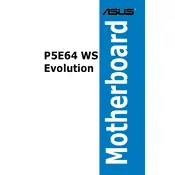
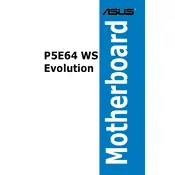
The ASUS P5E64 WS Evolution Motherboard supports DDR3 memory modules with speeds up to 2000(O.C.)/1800(O.C.)/1600(O.C.)/1333/1066 MHz. It has four DIMM slots, allowing for a maximum of 16GB of RAM.
To update the BIOS, you can use the ASUS EZ Flash utility. First, download the latest BIOS file from the ASUS website and save it to a USB drive. Restart your computer, enter the BIOS setup by pressing 'Del' during boot, navigate to the Tools menu, and select ASUS EZ Flash. Follow the instructions to update the BIOS.
If the motherboard fails to boot, try the following troubleshooting steps: 1) Check all power connections. 2) Ensure RAM and CPU are properly seated. 3) Reset CMOS by removing the battery for a few minutes. 4) Remove unnecessary peripherals. 5) Test with minimal hardware setup.
To enable RAID, enter the BIOS and navigate to the Advanced menu. Select the 'SATA Configuration' and set it to 'RAID Mode'. Save and exit the BIOS. During the next boot, enter the RAID configuration utility by pressing 'Ctrl + I' and set up your RAID array.
The ASUS P5E64 WS Evolution Motherboard features 4 PCI Express x16 slots, 2 PCI Express x1 slots, and 1 PCI slot, providing ample options for expansion cards such as graphics cards, sound cards, and network cards.
To improve cooling, ensure your case has good airflow with intake and exhaust fans. Consider upgrading to a high-performance CPU cooler, and apply fresh thermal paste if needed. Keeping cables tidy can also help improve airflow within the case.
If USB ports are not working, first check the BIOS settings to ensure USB functionality is enabled. Update the motherboard drivers from the ASUS website. If problems persist, try using a different USB device or port to rule out hardware issues.
To reset the CMOS, power down your system and unplug it. Locate the CMOS battery on the motherboard, remove it for a few minutes, then reinsert it. Alternatively, use the CLRTC jumper by placing it on the reset position for 10 seconds and then returning it to its original position.
The ASUS P5E64 WS Evolution Motherboard supports Intel Core 2 Extreme, Core 2 Quad, and Core 2 Duo processors, with a maximum supported FSB of 1600 MHz. Make sure to check ASUS's official support list for the latest compatible CPUs.
To configure dual-channel memory, install matching pairs of DDR3 RAM modules into the same colored DIMM slots. Typically, these are slots A1 and B1, or A2 and B2. This configuration will enable dual-channel mode, improving memory performance.