ASUS P5E3 WS Professional User Manual
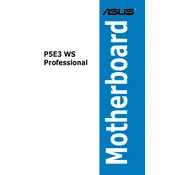
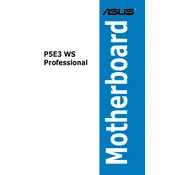
To install a CPU, first ensure the motherboard is placed on an anti-static mat. Lift the CPU socket lever, align the CPU with the socket using the alignment notches, gently place the CPU into the socket, and secure it by lowering the lever.
The ASUS P5E3 WS Professional Motherboard supports up to 8GB of DDR3 RAM, with four DIMM slots allowing for dual-channel memory architecture.
To update the BIOS, download the latest BIOS version from the ASUS website, save it to a USB drive, enter the BIOS setup during boot, and use the EZ Flash utility to update from the USB.
Check that all power cables are connected, reseat the RAM and GPU, ensure the monitor is functioning, and try booting with minimal hardware to identify faulty components.
Ensure the SATA cables are securely connected, check BIOS settings to see if the drive is detected, and update the motherboard's firmware if necessary.
Yes, the motherboard supports ATI CrossFireX technology for dual GPU configurations, allowing enhanced graphics performance.
To clear the CMOS, power down the computer, unplug it, and use a jumper cap to short the CLRTC pins on the motherboard for a few seconds, then replace the jumper to its original position.
It's recommended to use a power supply with at least 500W capacity, featuring an ATX 24-pin and a 4-pin or 8-pin 12V power connector to ensure stable system performance.
Ensure sufficient airflow by installing additional case fans, using a high-quality CPU cooler, and applying thermal paste correctly. Consider a case with good ventilation.
The motherboard offers two PCI Express 2.0 x16 slots, two PCI Express x1 slots, and two PCI slots for various expansion needs.