ASUS P5E3 Premium-WiFi-AP @n User Manual
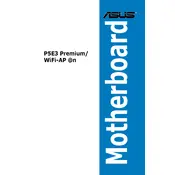
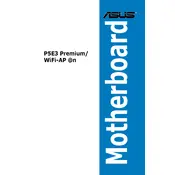
To update the BIOS, download the latest BIOS file from the ASUS support website. Save it to a USB drive and reboot your system. Enter the BIOS setup by pressing 'Del' during startup. Go to the 'Tools' menu, select 'EZ Flash Utility', and follow the instructions to update the BIOS using the file on your USB drive.
Ensure that the RAM modules are properly seated in the slots. Check the motherboard manual for compatible RAM specifications and try using different slots. If the issue persists, test with known working RAM or update the BIOS as an incompatibility fix.
First, ensure that the WiFi module is properly connected to the motherboard. Then, install the necessary drivers from the ASUS support website. Once installed, use the Windows Network settings to connect to your WiFi network.
Check all power connections and ensure the power supply is functioning. Verify that all components are properly seated. Listen for any POST beeps and refer to the manual for beep code meanings. Clear CMOS by removing the battery for a few minutes, then replace it.
Enter the BIOS setup during startup by pressing 'Del'. Navigate to the 'Advanced' menu and select 'SATA Configuration'. Set 'SATA Mode' to 'RAID'. Save and exit BIOS, then enter the RAID configuration utility by pressing 'Ctrl + I' during boot to create and manage RAID arrays.
Ensure that the case has adequate airflow by organizing cables and using additional fans if necessary. Apply high-quality thermal paste to the CPU and consider upgrading the CPU cooler. Regularly clean dust from the fans and heatsinks.
Check that the audio device is enabled in the BIOS. Install or update the audio drivers from the ASUS support website. Ensure that speakers or headphones are properly connected and not muted. If issues persist, test with different audio devices.
To reset the CMOS, turn off the computer and unplug it. Locate the CMOS battery on the motherboard and remove it. Wait for about 5 minutes and then reinsert the battery. This will reset the BIOS settings to default.
The ASUS P5E3 Premium-WiFi-AP @n motherboard features two PCI Express x16 slots, two PCI Express x1 slots, and two standard PCI slots, providing a range of options for expansion cards.
Refer to the motherboard manual for the exact pin layout. The front panel connectors are located at the bottom-right corner of the motherboard. Carefully connect the power switch, reset switch, power LED, and HDD LED connectors to the corresponding pins.