ASUS P5E3 Deluxe User Manual
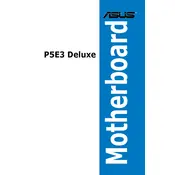
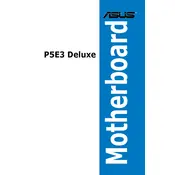
To update the BIOS, download the latest BIOS file from the ASUS support website. Use the ASUS EZ Flash utility found in the BIOS menu to update the BIOS safely. Ensure the system is stable during the update process to avoid corruption.
First, check all power connections and ensure the CPU and RAM are properly seated. Clear the CMOS by removing the battery for a few minutes or using the jumper method, then try booting again.
Enter the BIOS setup and navigate to the Ai Tweaker menu. Adjust the CPU and memory frequencies and voltages, but ensure adequate cooling is in place to prevent overheating.
The ASUS P5E3 Deluxe Motherboard supports a maximum of 8GB of DDR3 RAM, spread across four DIMM slots.
Ensure the audio drivers are up to date and properly installed. Check the BIOS settings to confirm that onboard audio is enabled. Test the speakers or headphones on another device to rule out hardware failure.
Yes, you can use a PCIe 3.0 graphics card, but it will run at PCIe 2.0 speeds due to the motherboard's PCIe 2.0 slots.
Regularly clean the system to prevent dust buildup, ensure all drivers and BIOS are up to date, and monitor system temperatures to prevent overheating.
Locate the available 3-pin or 4-pin fan headers on the motherboard. Connect the fan cables to these headers, ensuring they are properly aligned for correct operation.
Verify that USB ports are enabled in the BIOS settings. Update the chipset drivers and check Device Manager for any errors related to USB controllers.
To reset the BIOS, enter the BIOS setup and select the option to load default settings, or manually reset by clearing the CMOS using the jumper method or battery removal.