ASUS P5E3 User Manual
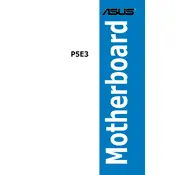
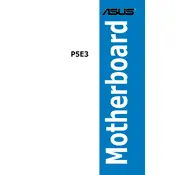
To install the ASUS P5E3 motherboard, first ensure that the power supply is disconnected. Remove the side panel of your case, align the motherboard with the standoffs, and secure it using screws. Connect the power supply, front panel connectors, and any additional components like RAM and the graphics card.
The ASUS P5E3 motherboard supports up to 8GB of DDR3 RAM, with a maximum of 2GB per slot across its four DIMM slots.
To update the BIOS, download the latest BIOS file from the ASUS support website. Use a USB drive to transfer the file to your system. Enter the BIOS setup during boot by pressing the DEL key, then use the EZ Flash utility to update the BIOS with the downloaded file.
If the system is not booting, check all power connections, ensure RAM and graphics card are properly seated, and verify that the CPU is correctly installed. Clear the CMOS by removing the battery for a few minutes, then reinstall it and try booting again.
To enable dual-channel memory, install identical pairs of DDR3 RAM modules in the same-colored slots on the motherboard, typically slots A1 and A2 or B1 and B2.
The ASUS P5E3 motherboard supports Intel processors from the Core 2 Extreme, Core 2 Quad, Core 2 Duo, Pentium, and Celeron families that use the LGA 775 socket.
The ASUS P5E3 motherboard includes several SATA ports for connecting additional storage drives. Simply connect the SATA cable from the drive to an available SATA port on the motherboard, and connect the power cable from the power supply to the drive.
First, check the BIOS settings to ensure USB ports are enabled. Update the motherboard chipset drivers via the ASUS support site. Test with different USB devices to rule out device-specific issues.
To reset the BIOS to default settings, enter the BIOS setup by pressing DEL during boot, navigate to the 'Exit' tab, and select 'Load Setup Defaults'. Save changes and exit.
Refer to the motherboard manual for the front panel header pin layout. Connect the power switch, reset switch, HDD LED, and power LED connectors according to the labeled pins on the motherboard.