ASUS P5E-VM SE User Manual
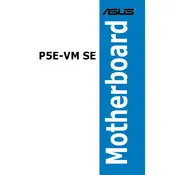
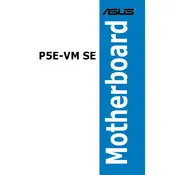
To update the BIOS, download the latest BIOS file from the ASUS website. Use the ASUS EZ Flash utility in the BIOS setup to select and update the file. Ensure the system is stable and avoid interruptions during the update process.
Check all power connections, ensure RAM and GPU are properly seated, and verify that the power supply is functional. You may also clear the CMOS to reset the BIOS settings.
Enter the BIOS setup, navigate to the "Advanced" tab, and enable Intel Virtualization Technology (VT-x) if your CPU supports it. Save the changes and exit.
Ensure that the RAM modules are compatible and properly seated. Check the motherboard manual for supported RAM configurations and try testing each module individually to rule out faulty RAM.
Refer to the motherboard manual for the front panel header pin layout. Connect the power switch, reset switch, HDD LED, and power LED cables according to the labeled pins on the motherboard.
The ASUS P5E-VM SE supports Intel Core 2 Quad, Core 2 Duo, Pentium Dual-Core, and Celeron processors that fit the LGA775 socket. Check the ASUS website for the latest CPU compatibility list.
Yes, you can use an SSD with the ASUS P5E-VM SE motherboard by connecting it to the SATA ports. For optimal performance, ensure the SATA mode is set to AHCI in the BIOS.
Ensure proper airflow in the case, clean dust from heatsinks and fans, and check that the CPU cooler is securely mounted. Consider using additional cooling solutions if necessary.
To clear the CMOS, turn off the computer and unplug it. Locate the CMOS jumper on the motherboard, move it from the default position to the clear position for a few seconds, then return it to the default position.
Ensure you have the latest audio drivers installed. Use high-quality audio cables and speakers. You can also utilize the built-in Realtek audio manager to adjust audio settings to your preference.