ASUS P5E-V HDMI User Manual
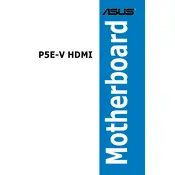
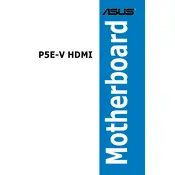
To enable HDMI output, ensure that the HDMI cable is properly connected to both the motherboard and the display device. Enter the BIOS setup by pressing 'Del' during boot, navigate to the 'Advanced' tab, select 'Chipset', and ensure the 'Integrated Graphics' is enabled. Save changes and exit.
Check all power connections to the motherboard, including the 24-pin ATX power connector and the 8-pin CPU power connector. Verify that the power supply is functioning by testing with another system or using a multimeter. Ensure that the power button on the case is properly connected to the motherboard's front panel header.
Visit the ASUS support website and download the latest BIOS version for the P5E-V HDMI model. Extract the downloaded file and save it to a USB flash drive. Restart the computer and enter the BIOS setup, then navigate to 'Tools' and select 'ASUS EZ Flash 2'. Follow the on-screen instructions to update the BIOS from the USB drive.
The ASUS P5E-V HDMI motherboard supports DDR2 memory modules. It has four DIMM slots, supporting up to 8GB of RAM. Ensure the memory modules are non-ECC and unbuffered for compatibility. Refer to the motherboard manual for a list of validated memory modules.
First, check that the audio drivers are correctly installed by visiting the ASUS support website and downloading the latest drivers for your operating system. Ensure that the audio output device is set correctly in the system settings. If using HDMI, verify that HDMI audio is selected in the sound settings.
Ensure that the CPU cooler is properly seated and that thermal paste is applied between the CPU and cooler. Check that all case fans are functioning and that there is adequate airflow inside the case. Clean dust from the fans and heatsinks regularly. Consider upgrading the cooling solution if necessary.
Yes, the ASUS P5E-V HDMI motherboard has a PCIe x16 slot for discrete graphics cards. Simply insert the PCIe card into the slot and secure it with the case screw. Remember to connect any necessary power cables from the power supply to the graphics card.
To reset the CMOS, locate the CMOS jumper on the motherboard. Move the jumper from the default position (usually pins 1-2) to the clear position (usually pins 2-3) for about 5-10 seconds, then move it back. Alternatively, remove the CMOS battery for a few minutes and then reinsert it.
Insert the installation media (USB or DVD) into the system and power it on. Enter the BIOS setup and set the boot priority to the installation media. Save changes and exit the BIOS. Follow the on-screen instructions to complete the operating system installation.
Upgrade the RAM to the maximum supported capacity and use a faster HDD or SSD for storage. Ensure all drivers are up to date. Consider overclocking the CPU if supported and ensure adequate cooling. Regularly clean the system from dust to maintain optimal performance.