ASUS P5CR-VM User Manual
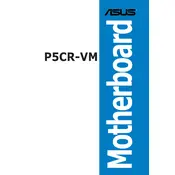
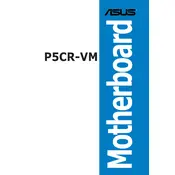
To update the BIOS on your ASUS P5CR-VM motherboard, visit the ASUS support website, download the latest BIOS file for your model, and use the ASUS EZ Flash utility in the BIOS setup to perform the update. Ensure that you follow the instructions carefully to prevent any issues.
If your ASUS P5CR-VM does not boot, check the power connections, ensure the RAM is securely installed, and verify that the CPU is seated correctly. Additionally, try resetting the CMOS by removing the battery for a few minutes and then reinserting it.
To reset the BIOS settings to default on the ASUS P5CR-VM, enter the BIOS setup during startup by pressing the 'Del' key, navigate to the 'Exit' menu, and select 'Load Setup Defaults'. Save changes and exit.
The ASUS P5CR-VM motherboard supports a maximum of 8GB of RAM, using DDR2 memory modules across its available DIMM slots.
Yes, you can use a PCIe 3.0 graphics card on the ASUS P5CR-VM motherboard, but it will operate at the PCIe 1.0 or 2.0 speeds, depending on the motherboard's slot capability.
Refer to the motherboard manual for the front panel connector layout. The connectors are labeled on the board, and you should connect the power switch, reset switch, HDD LED, and power LED according to the pin layout provided.
Ensure that the SATA cable is securely connected to both the motherboard and the hard drive. Check the BIOS settings to see if the drive is detected. Try using a different SATA port or cable if the problem persists.
To enable virtualization, enter the BIOS setup by pressing the 'Del' key during startup, navigate to the CPU configuration settings, and enable the Intel Virtualization Technology option. Save and exit the BIOS.
The ASUS P5CR-VM motherboard is compatible with Intel Xeon processors in the LGA 775 socket. Verify the specific CPU support list on the ASUS website to ensure compatibility.
To improve cooling, ensure that your case has adequate airflow with intake and exhaust fans. Use high-quality thermal paste on the CPU, and consider upgrading the CPU cooler if temperatures are high. Regularly clean dust from the system.