ASUS P5BV-E-SAS User Manual
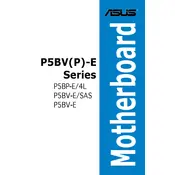
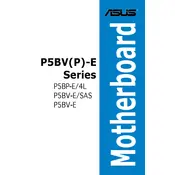
To update the BIOS, download the latest BIOS file from the ASUS support website. Extract the file to a USB drive, restart your computer, and enter the BIOS setup by pressing the DEL key during boot. Use the EZ Flash utility within the BIOS to select and update the BIOS file from the USB drive.
Check the power connections to ensure they are secure. Verify that the power supply is functioning properly, and inspect the motherboard for any visible damage or loose components. If everything appears normal, try clearing the CMOS by removing the battery for a few minutes and then reinserting it.
To reset the CMOS, turn off your computer and unplug the power cord. Locate the CMOS battery on the motherboard and remove it for about 5 minutes. Reinsert the battery, plug in the power cord, and boot your system. This will reset the CMOS settings to default.
The ASUS P5BV-E-SAS motherboard supports DDR2 ECC unbuffered DIMM memory. It is recommended to check the motherboard manual or ASUS website for specific RAM compatibility and supported configurations.
Ensure that the SAS cables are properly connected and that the drives are receiving power. Check the BIOS settings to ensure the SAS controller is enabled. Update the controller firmware if necessary and verify that the drives are compatible with the controller.
First, power off your computer and unplug it. Remove the current CPU cooler, unlock the CPU socket, and carefully remove the old CPU. Insert the new CPU into the socket, ensuring correct alignment. Lock the socket, apply thermal paste, and reattach the CPU cooler. Connect all necessary cables and components before powering on.
Ensure that your case has proper ventilation and consider adding additional case fans to improve airflow. Clean the dust from all fans and heat sinks regularly. Consider upgrading to a more efficient CPU cooler or using thermal paste with better conductivity.
First, check that the monitor is connected properly and that the correct input source is selected. Verify that the graphics card is properly seated in the PCIe slot. Test with another monitor or cable if possible. If the problem persists, try resetting the BIOS to default settings.
Enter the BIOS setup during boot and navigate to the RAID configuration utility. Select the drives you want to include in the RAID array and choose the RAID level you want to implement. Follow the on-screen instructions to complete the RAID configuration.
A single short beep typically indicates a successful POST. Multiple short beeps can indicate a problem with memory, display, or other components. Refer to the motherboard manual for a detailed list of beep codes and their meanings to diagnose issues.