ASUS P5B-Plus Vista Edition User Manual
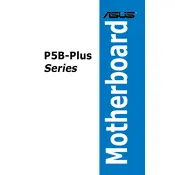
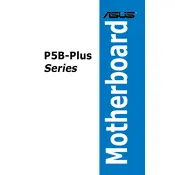
To update the BIOS, download the latest BIOS file from the ASUS support website, extract it to a USB drive, and use the EZ Flash utility in the BIOS setup to perform the update.
Check the power connections, ensure the power supply is functional, verify the CPU and RAM are seated properly, and reset the CMOS by removing the battery for a few minutes.
Enter the BIOS setup by pressing 'Del' during boot, navigate to the 'Advanced' tab, and enable Intel Virtualization Technology. Save and exit the BIOS.
The ASUS P5B-Plus Vista Edition Motherboard supports a maximum of 8GB of DDR2 RAM across four DIMM slots.
To reset the BIOS to default settings, enter the BIOS setup, navigate to the 'Exit' menu, and select 'Load Setup Defaults'. Confirm and save the changes.
Check for faulty hardware, disconnect unnecessary peripherals, update the BIOS, and ensure all BIOS settings are correct for your hardware configuration.
Ensure the audio drivers are installed and up to date, check the BIOS settings to ensure onboard audio is enabled, and verify the speaker connections.
The motherboard supports SATA in IDE, AHCI, and RAID modes. You can configure these settings in the BIOS under the 'Advanced' tab.
Yes, you can use a PCIe x1 card in a PCIe x16 slot. The motherboard supports backward compatibility with different PCIe slot sizes.
Refer to the motherboard manual for the front panel header pinout, and connect the power switch, reset switch, HDD LED, and power LED cables accordingly.