ASUS P5B-Plus User Manual
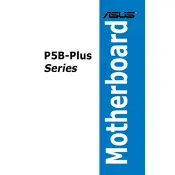
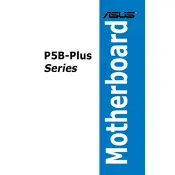
To update the BIOS on your ASUS P5B-Plus motherboard, download the latest BIOS file from the ASUS support website. Use the ASUS EZ Flash utility, accessible during boot by pressing Alt + F2, to load the BIOS file from a USB drive. Follow the on-screen instructions to complete the update.
First, ensure that all power connections are secure, including the 24-pin ATX and 4-pin CPU power connectors. Check for any loose components or short circuits. Try resetting the CMOS by removing the battery for a few minutes and then reinserting it. If the issue persists, test the power supply with another motherboard or use a different power supply to rule out PSU failure.
To enable AHCI mode, enter the BIOS setup by pressing Del during boot. Navigate to the 'Advanced' tab, select 'IDE Configuration', and change the 'SATA Configuration' setting to 'AHCI'. Save your changes and exit the BIOS. Note that you might need to reinstall your operating system if it was originally installed with a different SATA mode.
The ASUS P5B-Plus motherboard supports a maximum of 8GB of DDR2 RAM, with four DIMM slots supporting up to 2GB per slot. Ensure you use compatible memory modules for optimal performance.
To clear the CMOS, first turn off your computer and unplug the power cable. Locate the CLRTC jumper on the motherboard, move the jumper cap from pins 1-2 to pins 2-3 for about 10 seconds, then move it back to pins 1-2. Alternatively, you can remove the CMOS battery for a few minutes and then reinsert it.
Check if the monitor and video cable are properly connected and functioning. Ensure the graphics card is correctly seated in its slot and powered if it requires additional power. Try using a different monitor or cable to rule out display issues. If the problem persists, test with another graphics card or reset the BIOS to default settings.
While the ASUS P5B-Plus motherboard was not originally designed for Windows 10, it can run the operating system. Ensure you have updated drivers for all components and consider upgrading RAM and storage for better performance. Some compatibility issues might arise due to outdated hardware.
To enable dual-channel memory, install identical memory modules in matching colored slots. The P5B-Plus motherboard has four slots, two blue and two black. For dual-channel operation, place the RAM sticks in either both blue or both black slots.
The ASUS P5B-Plus motherboard uses beep codes for diagnostics. Common codes include: one short beep for a successful POST, continuous beeping for a memory error, and one long followed by two short beeps for a graphics card error. Refer to the motherboard manual for a complete list of beep codes.
To install a new CPU, first power down the system and unplug it. Remove the existing CPU cooler and release the CPU socket lever. Carefully lift out the old CPU and insert the new one, aligning the notches. Secure the socket lever and reattach or replace the CPU cooler with fresh thermal paste.