ASUS P5B-E Plus User Manual
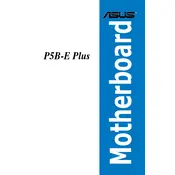
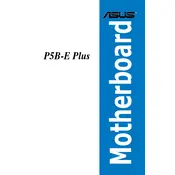
To update the BIOS on your ASUS P5B-E Plus motherboard, download the latest BIOS version from the ASUS support website. Extract the file and use the ASUS EZ Flash utility within the BIOS to update. Ensure you have a stable power source during the update process.
If your ASUS P5B-E Plus motherboard doesn't boot, check for any loose connections, reseat the RAM and graphics card, and ensure that the power supply is functioning properly. If the problem persists, try clearing the CMOS and booting again.
The ASUS P5B-E Plus motherboard supports Intel LGA 775 processors, including the Intel Core 2 Duo, Core 2 Extreme, Core 2 Quad, and Pentium processors. Refer to the ASUS CPU support list for specific model compatibility.
To enable AHCI mode on the ASUS P5B-E Plus motherboard, enter the BIOS setup by pressing 'Del' during boot. Navigate to the 'Advanced' tab, select 'SATA Configuration', and change the mode to AHCI. Save changes and exit the BIOS.
The ASUS P5B-E Plus motherboard supports a maximum of 8GB of DDR2 RAM, with four slots available for dual-channel memory configuration.
To troubleshoot audio issues, check the audio drivers in the device manager, ensure that the onboard audio is enabled in the BIOS, and verify that the speakers or headphones are properly connected. Reinstall the audio drivers if necessary.
To reset the BIOS password, turn off the PC, unplug the power, and remove the CMOS battery from the motherboard for a few minutes. Alternatively, use the CMOS jumper to clear the BIOS settings. Refer to the motherboard manual for specific instructions on the jumper location.
To configure RAID, enter the BIOS setup, go to the 'Advanced' tab, and set 'SATA Configuration' to RAID. Save changes and reboot. During startup, enter the RAID configuration utility by pressing 'Ctrl + I' and follow the instructions to create a RAID array.
The ASUS P5B-E Plus motherboard includes one PCI Express x16 slot, two PCI Express x1 slots, and three PCI slots, allowing for a variety of expansion cards such as graphics cards, network cards, and sound cards.
If the USB ports are not working, check the BIOS settings to ensure USB functionality is enabled. Update the motherboard drivers and try connecting the USB devices to different ports. If issues persist, test the devices on another computer to rule out device failure.