ASUS P5B Deluxe-WiFi-AP User Manual
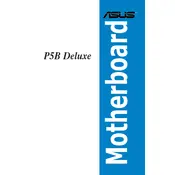
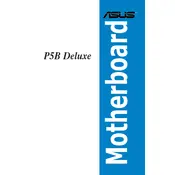
To update the BIOS, download the latest BIOS file from the ASUS support website. Use the ASUS EZ Flash utility in the BIOS setup to select the file from a USB drive and follow the on-screen instructions to update.
Check all power connections, including the 24-pin and 4/8-pin CPU power connectors. Ensure the power supply is functioning and the power switch is correctly connected to the motherboard.
Install the WiFi-AP Solo software from the ASUS support page. After installation, configure the WiFi settings through the software interface to enable and manage the WiFi-AP feature.
The motherboard supports DDR2 memory modules with speeds of 533, 667, and 800 MHz. It can accommodate up to 8GB of RAM across four DIMM slots.
Check if the graphics card is properly seated and that the monitor is connected to the correct output. Test with a different monitor or cable, and ensure the RAM is securely installed.
Yes, enter the BIOS setup and navigate to the AI Tweaker section. Adjust the CPU frequency, voltage, and other settings to achieve desired overclocking results. Ensure adequate cooling before proceeding.
Enter the BIOS setup during boot by pressing the Delete key. Navigate to the 'Exit' tab and select 'Load Setup Defaults' to reset all BIOS settings to their default values.
Connect a bootable USB or DVD with the OS installation files. Enter the BIOS setup, set the boot priority to your installation media, save changes, and restart the computer to begin the installation process.
Enter the BIOS setup and enable RAID in the SATA configuration. After rebooting, enter the RAID configuration utility by pressing Ctrl + I during startup to create and manage your RAID arrays.
Ensure that all RAM modules are properly seated in their slots. Check the BIOS version and update if necessary, as compatibility issues may arise with certain RAM configurations.