ASUS P5B User Manual
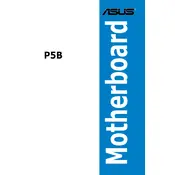
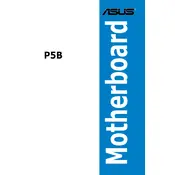
To update the BIOS on your ASUS P5B motherboard, download the latest BIOS file from the ASUS support website. Create a bootable USB drive and copy the BIOS file onto it. Restart your computer and enter the BIOS setup by pressing the 'Del' key during boot. Use the EZ Flash utility within the BIOS to select the USB drive and update the BIOS.
If your ASUS P5B motherboard is not powering on, first check the power supply connections to ensure they are securely connected. Verify that the power switch on the power supply is turned on. Inspect the motherboard for any visible damage or loose components. If the issue persists, try resetting the CMOS by removing the battery for a few minutes and then reinserting it.
To troubleshoot boot issues with your ASUS P5B motherboard, start by removing all peripheral devices and boot with minimal hardware (CPU, one stick of RAM, and GPU if necessary). Listen for any beep codes and refer to the motherboard manual for their meanings. Check the RAM and GPU seating and ensure the CPU cooler is properly installed. Update the BIOS if necessary.
The ASUS P5B motherboard supports DDR2 RAM with a maximum capacity of 8GB. It has four DIMM slots, allowing for dual-channel memory configuration. Supported memory speeds include 533, 667, and 800 MHz.
To improve the performance of your ASUS P5B motherboard, consider upgrading the RAM to the maximum supported capacity and speed. Ensure you have the latest BIOS version and motherboard drivers installed. Overclocking the CPU and RAM can also yield performance gains, but proceed with caution and ensure adequate cooling.
If your ASUS P5B motherboard is not detecting SATA drives, first check the SATA cables and power connectors for secure connections. Enter the BIOS and ensure that SATA ports are enabled. If the drives are still not detected, try connecting them to different SATA ports or replacing the SATA cables.
To clear the CMOS on your ASUS P5B motherboard, turn off the computer and unplug the power supply. Locate the CMOS jumper on the motherboard and move it from the default position (pins 1-2) to the clear position (pins 2-3) for about 10 seconds. Return the jumper to its original position and power on the system.
Yes, you can use a PCIe 3.0 graphics card with the ASUS P5B motherboard, but it will operate at PCIe 1.1 speeds, as the motherboard has a PCIe 1.1 slot. The performance impact is minimal for most graphics cards unless you are using very high-end models.
Common beep codes for the ASUS P5B motherboard include: 1 short beep indicating a successful POST, 1 long beep followed by 2 short beeps indicating a video card error, and continuous short beeps indicating a memory error. Refer to the motherboard manual for a detailed list of beep codes.
To enable virtualization on your ASUS P5B motherboard, enter the BIOS setup by pressing the 'Del' key during boot. Navigate to the 'Advanced' tab, then select 'CPU Configuration'. Locate the 'Intel Virtualization Technology' option and set it to 'Enabled'. Save the changes and exit the BIOS.