ASUS P5AD2 Premium User Manual
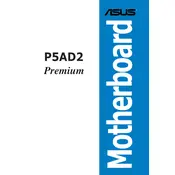
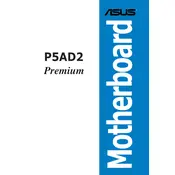
To install the ASUS P5AD2 Premium motherboard, first ensure that your computer is powered off and unplugged. Open the case and position the motherboard so that the I/O ports align with the rear I/O panel. Secure it with screws in the designated mounting holes. Ensure all standoffs align with the holes on the motherboard to avoid short circuits.
If your motherboard does not boot, start by checking all power connections, including the 24-pin ATX and 4-pin CPU power connectors. Ensure RAM modules are seated properly. Verify that the CPU is correctly installed and the cooling system is functional. Additionally, consult the motherboard's manual for beep codes to diagnose further.
To update the BIOS, download the latest BIOS version from the ASUS support website. Save the file to a USB drive formatted in FAT32. Enter the BIOS setup by pressing 'Del' during boot, and navigate to EZ Flash Utility. Select the BIOS file from the USB drive and follow the on-screen instructions to complete the update.
The ASUS P5AD2 Premium motherboard supports up to 4GB of DDR2 RAM. It has four DIMM slots, allowing for a maximum of 1GB per slot. Ensure the RAM modules are compatible with DDR2 specifications for optimal performance.
To enable RAID, enter the BIOS setup by pressing 'Del' during boot. Go to the 'Advanced' tab and select 'Onboard Devices Configuration'. Change the 'SATA Mode' from IDE to RAID. Save your changes and exit. During boot, press 'Ctrl + I' to enter the RAID configuration utility and set up your RAID array.
Ensure that all cooling fans are operational and properly connected. Clean any dust from the heatsinks and fans. Consider applying new thermal paste to the CPU. Ensure your case has adequate ventilation and that wires are not obstructing airflow.
Yes, the ASUS P5AD2 Premium motherboard has a PCI Express x16 slot that supports compatible PCIe graphics cards. Ensure your power supply can handle the power requirements of the graphics card you intend to install.
To clear the CMOS, turn off your computer and unplug it from the power source. Locate the CMOS jumper on the motherboard, which is usually near the battery. Move the jumper from the default position (1-2) to position 2-3 for a few seconds, then return it to the default position. Alternatively, you can remove the CMOS battery for a few minutes before reinserting it.
The ASUS P5AD2 Premium motherboard features integrated 8-channel high-definition audio. It includes support for optical S/PDIF out, coaxial S/PDIF out, and standard audio jacks for connecting speakers and microphones. Ensure you have the latest audio drivers installed for optimal performance.
First, check the USB ports for physical damage. Ensure that USB drivers are up to date. Test the device on another computer to rule out device failure. In the BIOS, verify that USB functionality is enabled. Consider resetting the BIOS to default settings if issues persist.