ASUS P5AD2-E User Manual
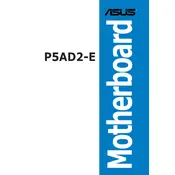
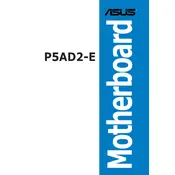
To update the BIOS on the ASUS P5AD2-E motherboard, download the latest BIOS version from the ASUS support website. Use the ASUS EZ Flash utility available in the BIOS setup to update the BIOS. Ensure that your system is stable and do not turn off the power during the update process.
Check all power connections to the motherboard and ensure that the RAM and GPU are properly seated. Clear the CMOS by removing the battery for a few minutes and then reinsert it. If the problem persists, try using a different RAM module or graphics card to isolate the issue.
To reset the CMOS, turn off the system and unplug the power cable. Locate the CMOS battery on the motherboard and remove it. Wait for about 5 minutes before reinserting the battery. Alternatively, use the CLRTC jumper as described in the motherboard manual.
Ensure that the SATA cables are properly connected to both the motherboard and the drives. Enter the BIOS setup and verify that the SATA configuration is set to 'Enabled'. Update the motherboard BIOS if the issue persists, as newer versions may contain bug fixes.
To enable dual-channel memory, install the RAM modules in the same-colored slots (e.g., both in blue slots or both in black slots). Refer to the motherboard manual for specific slot configurations that support dual-channel mode.
The ASUS P5AD2-E motherboard supports a maximum of 4GB of DDR2 RAM. Ensure that the RAM modules are compatible in terms of speed and voltage as specified in the motherboard manual.
Check the BIOS settings to ensure that USB functionality is enabled. Update the chipset drivers from the ASUS support site. If the problem persists, test the USB ports with different devices to rule out hardware malfunction.
Yes, you can use a PCI-Express 2.0 graphics card with the ASUS P5AD2-E motherboard. The PCI-Express 1.0 slot on the motherboard is backward compatible with PCI-Express 2.0 cards, though bandwidth will be limited to 1.0 standards.
Refer to the motherboard manual for the front panel audio connector pinout. Connect the corresponding wires from your case to the appropriate pins on the motherboard, ensuring correct alignment based on the pin labels.
Ensure that the CPU cooler is properly installed and that thermal paste is applied correctly. Improve case ventilation by adding more fans or cleaning existing ones. Monitor temperatures using software tools and keep the BIOS updated to benefit from any thermal management improvements.