ASUS P5AD2 Deluxe User Manual
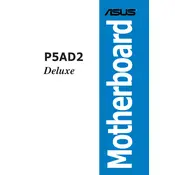
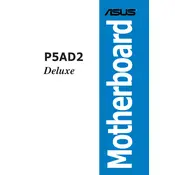
To update the BIOS, download the latest BIOS file from the ASUS support website. Save it to a USB drive. Enter the BIOS setup during boot by pressing 'Del'. Use the EZ Flash utility to navigate to the USB drive and select the BIOS file to update.
Ensure the SATA cable is securely connected to both the motherboard and the hard drive. Check the BIOS settings to see if the drive is recognized. If not, try a different SATA port or cable. Verify that the power cable is also connected to the hard drive.
To reset the BIOS settings, enter the BIOS setup by pressing 'Del' during boot. Navigate to the 'Exit' menu and select 'Load Setup Defaults'. Confirm the action and save changes before exiting.
Check if the power supply is properly connected and switched on. Ensure the 24-pin and 4-pin power connectors are securely attached to the motherboard. Verify that the power button on the case is connected to the correct pins on the motherboard.
Enter the BIOS setup by pressing 'Del' during startup. Go to the 'Advanced' tab, select 'SATA Configuration', and change the mode to 'AHCI'. Save the changes and exit the BIOS setup.
The ASUS P5AD2 Deluxe supports DDR2 memory modules. It is compatible with unbuffered non-ECC DDR2 memory with speeds of 533/400 MHz. Always refer to the motherboard manual for the maximum supported memory size.
Ensure that the audio drivers are correctly installed from the ASUS support website. Check the BIOS settings to ensure the onboard audio is enabled. Verify that the speakers or headphones are properly connected to the correct audio jack.
Enter the BIOS setup, navigate to the 'Advanced' tab, and enable RAID for the SATA configuration. Save and exit the BIOS. During boot, enter the RAID configuration utility by pressing 'Ctrl + I' and follow the instructions to create a RAID array.
Check for overheating issues by ensuring all fans are operational and the system is free from dust. Run a memory test to check for faulty RAM. Update all drivers and BIOS to the latest version. Consider testing with minimal hardware configuration to isolate the problem.
Ensure proper airflow by arranging cables neatly and using additional case fans. Consider upgrading the CPU cooler for better heat dissipation. Apply a new layer of thermal paste to the CPU if it hasn't been replaced in a while.