ASUS P553UA User Manual
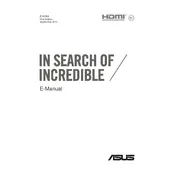
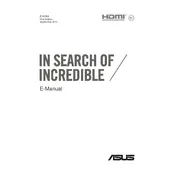
To increase the battery life, reduce screen brightness, disable unnecessary startup programs, and use the power-saving mode. Regularly updating your BIOS and drivers can also help optimize battery performance.
First, ensure the laptop is charged. If it still doesn't turn on, perform a hard reset by removing the battery and power adapter, then pressing the power button for 30 seconds. Reconnect the battery and adapter and try again.
Turn off the laptop and unplug it. Use a soft brush or compressed air to remove debris. For deeper cleaning, gently wipe the keys with a microfiber cloth lightly dampened with isopropyl alcohol.
The best way to update drivers is by visiting the ASUS support website, entering your laptop model, and downloading the latest drivers. Alternatively, use the ASUS Live Update utility if available.
Ensure the laptop vents are not blocked. Use a cooling pad if necessary. Clean the vents and fans regularly to prevent dust buildup, and consider adjusting the power settings to reduce heat generation.
Connect the external monitor to the laptop using an HDMI or VGA cable. Press the 'Fn' key along with 'F8' or the respective function key with a monitor icon to toggle between display modes.
To perform a factory reset, go to Settings > Update & Security > Recovery. Under 'Reset this PC,' click 'Get Started' and follow the on-screen instructions to reset your laptop to factory settings.
Restart your router and laptop. Ensure Wi-Fi is enabled on the laptop. Update the Wi-Fi driver from the Device Manager, and check if the laptop is within range of the router.
Use an external hard drive or cloud storage service to back up important files. Windows Backup and Restore can also be used for creating system images and file backups.
Turn off the laptop and disconnect all cables. Remove the back panel by unscrewing it. Carefully insert the new RAM module into the empty slot, ensuring it's properly seated, and reattach the panel.