ASUS P453MA User Manual
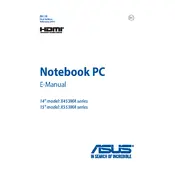
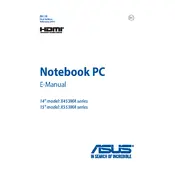
To perform a factory reset, restart your laptop and press 'F9' during the boot process. Follow the on-screen instructions to restore your laptop to its original factory settings. Ensure all important data is backed up before proceeding.
First, ensure the laptop is connected to a power source. If the problem persists, try removing the battery, holding the power button for 30 seconds, reconnecting the battery, and restarting. If the issue continues, it may require professional inspection.
To upgrade the RAM, turn off the laptop and remove the battery. Unscrew the RAM compartment cover on the bottom of the laptop. Carefully replace the existing RAM with a compatible module and reassemble the laptop.
Your laptop may be running slow due to insufficient RAM, too many startup programs, or malware. Consider upgrading the RAM, disabling unnecessary startup programs, and running a malware scan to improve performance.
Visit the ASUS support website, download the latest BIOS update for your model, and follow the instructions provided for installation. Ensure the laptop is plugged in during the update to avoid power loss.
Check the power adapter and cable for damage. Try using a different power outlet. If the issue persists, replace the battery or the charger. If problems continue, seek professional repair.
Click on the network icon in the taskbar, select your Wi-Fi network, and enter the password. Ensure the wireless switch is enabled and that airplane mode is off.
Check if the touchpad is disabled by pressing 'Fn' + 'F9'. Update the touchpad driver from the ASUS website. If the problem persists, it may need a hardware check by a technician.
Turn off the laptop and remove the battery. Use a can of compressed air to blow out dust from the vents and fan area. Regular cleaning can prevent overheating and maintain performance.
Reduce screen brightness, close unused applications, disable Bluetooth and Wi-Fi when not needed, and adjust the power settings to 'Power Saver' mode to extend battery life.