ASUS P32V User Manual
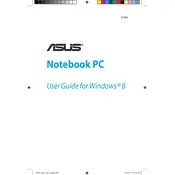
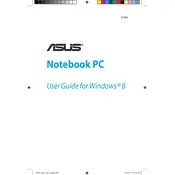
To extend the battery life of your ASUS P32V, reduce screen brightness, turn off unused hardware like Bluetooth and Wi-Fi when not needed, and enable power-saving modes in the Windows settings. Regularly calibrating the battery and keeping it at optimal temperatures also helps.
Ensure that the cooling vents are not blocked and use a cooling pad if necessary. Clean the vents and fan using compressed air to remove accumulated dust. Check for any software or processes that are consuming excessive CPU power and close them if not needed.
Visit the official ASUS support website and download the latest BIOS update for the P32V model. Follow the on-screen instructions carefully to flash the BIOS, ensuring that the laptop is connected to a power source throughout the process to avoid interruptions.
Your laptop might be running slow due to unnecessary startup programs, insufficient RAM, or malware. Disable unwanted startup programs, increase RAM if possible, and run a full malware scan using reliable antivirus software to improve performance.
Connect the external monitor to your ASUS P32V using the appropriate HDMI or VGA cable. Press 'Windows + P' to open the display settings and choose your desired display mode: Duplicate, Extend, or Second Screen Only.
Back up your data and then go to Settings > Update & Security > Recovery. Under Reset this PC, click on 'Get started' and choose 'Remove everything' for a full factory reset. Follow the instructions to complete the process.
Ensure that Wi-Fi is enabled by checking the physical toggle switch or function keys. Restart your router and laptop, and update the Wi-Fi driver from Device Manager. Reset the network settings if the issue persists.
Check if the battery is charged or connect the laptop to a power source. Perform a hard reset by removing the battery (if removable) and holding the power button for 10-15 seconds. Reinsert the battery and try powering on again.
Turn off the laptop and unplug all cables. Remove the screws from the bottom cover and gently lift it off. Locate the RAM slots and insert the new RAM sticks, ensuring they are seated properly. Replace the cover and screws, then power on the laptop to check if the upgrade was successful.
Turn off the laptop and unplug it. Use compressed air to blow out debris from between the keys. For a deeper clean, lightly dampen a microfiber cloth with isopropyl alcohol and gently wipe the keys. Avoid using too much liquid to prevent damage.