ASUS P2B (MB) User Manual
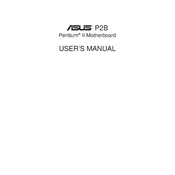
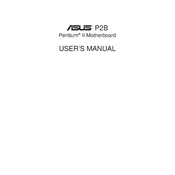
To update the BIOS on the ASUS P2B motherboard, download the latest BIOS version from the ASUS support website. Create a bootable USB drive with the BIOS update file, restart your computer, and enter BIOS setup. Use the ASUS EZ Flash utility to select and update the BIOS file.
To clear the CMOS on the ASUS P2B motherboard, locate the CLRTC jumper on the motherboard. Move the jumper cap from the default 1-2 position to the 2-3 position for about 10 seconds, then move it back to the default position. This will reset the BIOS settings to default.
The ASUS P2B motherboard supports SDRAM DIMMs with a frequency of 66 MHz or 100 MHz. It can accommodate up to 768 MB of RAM, distributed across three DIMM slots.
First, check the power supply connections to the motherboard. Ensure that the power switch on the case is connected correctly to the motherboard's front panel header. If the motherboard still does not power on, remove any non-essential components and test with minimal hardware. Verify that the RAM and CPU are properly seated.
Ensure that the hard drive is correctly connected to the IDE interface on the motherboard. Check the jumper settings on the hard drive for master/slave configuration. Enter the BIOS setup and verify that the drive is recognized. If not, try a different IDE cable or test the drive in another system.
The ASUS P2B motherboard primarily supports PS/2 keyboards. However, you can use a USB-to-PS/2 adapter to connect a USB keyboard if necessary. Ensure USB support is enabled in the BIOS settings.
To enable or disable onboard audio, enter the BIOS setup by pressing the 'Del' key during boot. Navigate to the 'Integrated Peripherals' section and find the option to enable or disable the onboard audio. Adjust the setting according to your preference and save changes before exiting.
The ASUS P2B motherboard supports Intel Pentium II and III processors with a Slot 1 interface. The maximum supported CPU speed is up to 600 MHz with the appropriate BIOS update.
Refer to the ASUS P2B motherboard manual for the specific POST beep code meanings. Common solutions include reseating RAM and expansion cards, checking power connections, and resetting the CMOS. Identifying the beep code pattern will help diagnose the issue.
The ASUS P2B motherboard does support basic overclocking through jumper settings and BIOS adjustments. However, due to the age and design of the motherboard, overclocking capabilities are limited and should be approached with caution to avoid hardware damage.