ASUS P1512(11th Gen Intel) User Manual
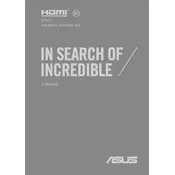
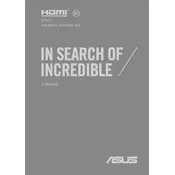
To connect your ASUS P1512 to a Wi-Fi network, click on the network icon in the taskbar, select your Wi-Fi network from the list, and enter the password if prompted.
If your ASUS P1512 is running slow, try restarting your laptop, closing unnecessary applications, updating your OS and drivers, or running a virus scan.
To extend battery life, reduce screen brightness, turn off Bluetooth and Wi-Fi when not in use, and enable battery saver mode.
To perform a factory reset, go to Settings > Update & Security > Recovery, and select 'Get started' under 'Reset this PC'.
To update drivers, visit the ASUS support website, download the latest drivers for your model, and follow the installation instructions provided.
Check if the sound is muted, ensure the correct audio output is selected, and update or reinstall audio drivers if necessary.
Yes, the ASUS P1512 allows RAM upgrades. Check your model specifications for the maximum supported RAM and compatible types.
Turn off the laptop, use a can of compressed air to remove dust, and gently clean the keys with a microfiber cloth slightly dampened with isopropyl alcohol.
Ensure your graphics drivers are up-to-date, check for loose connections, and try adjusting the screen refresh rate in display settings.
Connect the external monitor to your ASUS P1512 using an HDMI or VGA cable, then select the correct input source on the monitor. Use Windows display settings to adjust the configuration.