ASUS P1412(11th Gen Intel) User Manual
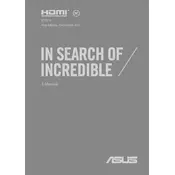
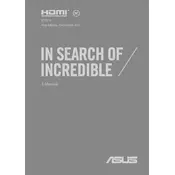
To connect an external monitor, use the HDMI port available on the ASUS P1412. Connect the HDMI cable from the monitor to the laptop, then press 'Windows + P' to select the display mode.
If your laptop doesn't power on, ensure the power adapter is connected properly. Try a different power outlet and remove any external peripherals. If it still doesn't work, perform a hard reset by holding the power button for 15 seconds.
To improve battery life, reduce screen brightness, close unnecessary applications, and use battery saver mode. Keeping the laptop's software and drivers updated can also help.
The ASUS P1412 supports DDR4 RAM. Refer to the laptop's manual for maximum supported capacity and speed specifications.
To reset to factory settings, go to 'Settings' > 'Update & Security' > 'Recovery', and select 'Reset this PC'. Choose to keep or remove your files based on your preference.
If your laptop is running slow, check for background applications using Task Manager. Disable startup programs, perform a disk cleanup, and ensure your antivirus is up-to-date. Consider upgrading RAM or storage for better performance.
Visit the ASUS support website, download the latest BIOS update for your model, and follow the provided instructions carefully. Ensure your laptop is plugged in during the update process.
Check if the touchpad is disabled by pressing 'Fn + F9'. If it still doesn't work, update the touchpad drivers through Device Manager or check for hardware issues.
Yes, the ASUS P1412 supports storage upgrades. You can replace the existing HDD/SSD or add an additional drive if there is an available slot. Refer to the user manual for installation guidance.
Perform a system recovery by selecting 'Refresh your PC' in 'Settings' > 'Update & Security' > 'Recovery'. This option reinstalls Windows without affecting personal files.