ASUS P12R-M User Manual
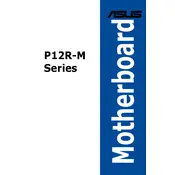
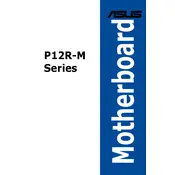
To update the BIOS, download the latest BIOS version from the ASUS support website. Save it onto a USB drive formatted with FAT32, then reboot the system and enter the BIOS setup. Use the EZ Flash utility to select the BIOS file from the USB drive and follow the on-screen instructions.
The ASUS P12R-M motherboard supports up to 128GB of DDR4 ECC memory across its 4 DIMM slots. Ensure that the RAM is compatible with the motherboard specifications for optimal performance.
First, check all cable connections to the monitor and motherboard. Verify the graphics card is seated properly, and test with a different monitor if possible. Clear the CMOS to reset the BIOS settings, and check for any beep codes indicating hardware issues.
The ASUS P12R-M supports RAID 0, RAID 1, RAID 5, and RAID 10 configurations through Intel Rapid Storage Technology. Consult the motherboard manual for setup instructions and compatibility.
Refer to the motherboard manual for the exact pin layout. Generally, align the power switch, reset switch, power LED, and HDD LED according to the labeled pins on the motherboard header.
Yes, the ASUS P12R-M supports NVMe SSDs via the onboard M.2 slot, which supports PCIe 3.0 x4 mode for high-speed data transfer rates.
Ensure the RAM modules are seated correctly in their slots. Check for compatibility with the motherboard specifications. If issues persist, test each module individually in different slots to identify a faulty module or slot.
Yes, you can monitor system temperatures through the BIOS or by using ASUS's hardware monitoring software, which provides real-time temperature readings and fan speed control.
To enable virtualization, enter the BIOS setup during system boot, navigate to the Advanced tab, and enable Intel Virtualization Technology (VT-x). Save changes and exit the BIOS.
To reset the BIOS, power off the system and unplug it. Locate the CMOS reset jumper on the motherboard, move the jumper from its default position to the reset position for a few seconds, then move it back. Alternatively, remove the CMOS battery for a few minutes before reinserting it.