ASUS P12R-I User Manual
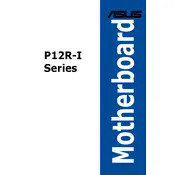
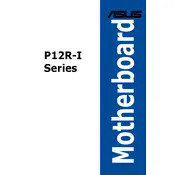
To update the BIOS on the ASUS P12R-I motherboard, download the latest BIOS file from the ASUS support website. Use the EZ Flash utility in the BIOS setup menu to select the file from a USB drive and follow the on-screen instructions to complete the update.
If your ASUS P12R-I motherboard does not boot, check for any loose connections, ensure the RAM is properly seated, and verify that the power supply is functioning. If the issue persists, try clearing the CMOS by removing the battery for a few minutes and then reinserting it.
Yes, the ASUS P12R-I motherboard supports both ECC and non-ECC unbuffered memory modules. Ensure compatibility by checking the memory QVL (Qualified Vendor List) on the ASUS website.
The ASUS P12R-I motherboard features one PCIe 3.0 x16 slot and one PCIe 3.0 x8 slot, providing options for adding graphics cards, RAID controllers, or other expansion cards.
To enable virtualization on the ASUS P12R-I motherboard, enter the BIOS setup by pressing the Delete key during boot. Navigate to the Advanced tab, select CPU Configuration, and enable Intel Virtualization Technology. Save changes and exit the BIOS.
The ASUS P12R-I motherboard supports a maximum of 128GB of DDR4 memory across four DIMM slots, with each slot supporting up to 32GB.
For network connectivity issues, ensure that the network cable is securely connected and check the status LEDs on the LAN port. Update the LAN drivers from the ASUS support website and verify network settings in the BIOS and operating system.
If the motherboard is overheating, ensure there is adequate airflow in the case, clean any dust from the heatsinks and fans, and verify that all fans are operational. Consider upgrading the cooling system if necessary.
To reset the ASUS P12R-I motherboard to factory settings, enter the BIOS setup, navigate to the Exit menu, and select Load Optimized Defaults. Confirm the selection to reset the BIOS settings.
The ASUS P12R-I motherboard supports RAID 0, RAID 1, RAID 5, and RAID 10 configurations, providing flexibility for performance and data redundancy. Configure RAID through the BIOS or the onboard RAID setup utility.