ASUS P11C-M-10G-2T User Manual
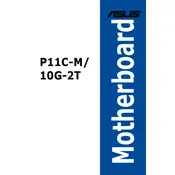
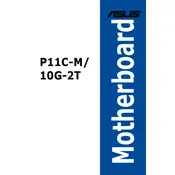
To update the BIOS on the ASUS P11C-M-10G-2T motherboard, download the latest BIOS file from the ASUS support website. Save it to a USB drive, reboot the system, and enter the BIOS setup by pressing the 'Del' key during startup. Navigate to the 'Tool' menu and select 'ASUS EZ Flash Utility', then follow the on-screen instructions to complete the update.
If the ASUS P11C-M-10G-2T motherboard does not power on, check the power connections to ensure they are secure. Inspect the power supply unit (PSU) for any issues and try a different power outlet. If the problem persists, test the motherboard with a different PSU to rule out power supply issues.
To install additional RAM on the ASUS P11C-M-10G-2T motherboard, power off the system and unplug it from the power source. Open the case and locate the DIMM slots on the motherboard. Press the levers on both sides of the slot to open them, align the new RAM module with the slot, and press it down firmly until it clicks into place. Finally, close the case and power on the system to verify the installation.
To configure RAID on the ASUS P11C-M-10G-2T motherboard, enter the BIOS setup during boot by pressing the 'Del' key. Go to the 'Advanced' menu and select 'SATA Configuration'. Set the 'SATA Mode' to 'RAID'. Save changes and exit the BIOS. Upon reboot, enter the RAID configuration utility and follow the instructions to create a RAID array.
The ASUS P11C-M-10G-2T motherboard supports a maximum of 128GB of DDR4 ECC and non-ECC unbuffered memory across its 4 DIMM slots.
To reset the CMOS on the ASUS P11C-M-10G-2T motherboard, turn off the computer and unplug it from the power source. Locate the CMOS battery on the motherboard and remove it. Wait for about 5 minutes before reinserting the battery. Alternatively, use the CLRTC jumper on the motherboard to clear the CMOS, following the instructions in the user manual.
If your system is overheating, ensure that the case has adequate ventilation and all fans are operational. Check that the CPU cooler is properly installed and functioning. Clean any dust from the heatsinks and fans, and consider adding additional cooling solutions if necessary. Also, ensure that the thermal paste between the CPU and cooler is applied correctly.
Yes, the ASUS P11C-M-10G-2T motherboard supports NVMe SSDs through its M.2 slot. Ensure that the SSD is compatible with the PCIe interface and that you have the latest BIOS update for optimal performance.
The ASUS P11C-M-10G-2T motherboard features dual 10G Ethernet ports, enabling high-speed network connectivity and improved data transfer rates suitable for server and workstation environments.
To update the drivers for the ASUS P11C-M-10G-2T motherboard, visit the ASUS support website and navigate to the product page for the motherboard. Download the latest drivers for your operating system, then run the installer and follow the on-screen instructions to complete the installation.