ASUS P10S-M WS-IPMI-O User Manual
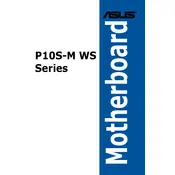
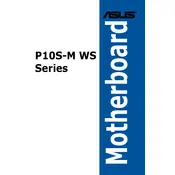
To update the BIOS, download the latest BIOS version from the ASUS support website. Save it to a USB drive, enter the BIOS setup during boot by pressing 'Del', go to 'Advanced' then 'ASUS EZ Flash Utility', and select the BIOS file from the USB to update.
First, check all power connections and ensure the CPU and RAM are properly seated. Clear the CMOS by removing the battery for a few minutes or using the jumper. If the issue persists, try booting with minimal components to isolate the problem.
To enable virtualization, enter the BIOS by pressing 'Del' during startup. Navigate to 'Advanced' > 'CPU Configuration' and enable 'Intel Virtualization Technology'. Save and exit the BIOS.
The ASUS P10S-M WS-IPMI-O motherboard supports up to 64GB of DDR4 ECC or non-ECC UDIMM RAM across its four DIMM slots.
Enter the BIOS setup by pressing 'Del' during boot, go to 'Advanced' > 'PCH Storage Configuration', set the SATA mode to 'RAID', and then use the 'Intel Rapid Storage Technology' option to configure your RAID array.
Ensure the CPU cooler is properly installed and functioning. Check for adequate airflow in the case and clean any dust from fans and heatsinks. Review the BIOS settings for fan speed configuration.
Ensure the audio device is enabled in the BIOS under 'Advanced' > 'Onboard Devices Configuration'. Update the audio drivers from the ASUS support site and verify that the correct audio output is selected in your operating system.
Power down the system and remove the power cord. Locate the CMOS jumper on the motherboard and move it from the default position to the reset position for a few seconds, then return it to the default position. Reconnect power and start the system.
Locate the available fan headers on the motherboard labeled 'CHA_FAN' or 'FAN'. Connect the 3-pin or 4-pin fan connectors to these headers. You may need fan splitter cables if you have more fans than headers.
The ASUS P10S-M WS-IPMI-O motherboard supports RAID levels 0, 1, 5, and 10 using the onboard Intel Rapid Storage Technology.