ASUS P10S-i User Manual
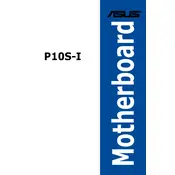
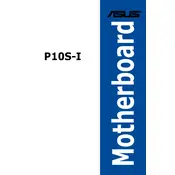
To update the BIOS, download the latest BIOS version from the ASUS support website. Extract the file to a USB drive, restart your computer, and enter the BIOS setup by pressing the 'Delete' key. Go to 'Tool' and select 'EZ Flash 3 Utility', then follow the instructions to update the BIOS using the file from the USB drive.
The ASUS P10S-i motherboard supports up to 64GB of DDR4 ECC or non-ECC unbuffered memory across its four DIMM slots.
First, check all power connections and ensure all components are seated properly. Remove any non-essential peripherals, and test with minimal components. Clear the CMOS by removing the battery or using the jumper. If the issue persists, try with a different power supply or test the motherboard outside the case to rule out shorts.
The ASUS P10S-i motherboard supports Intel Xeon E3-1200 v5/v6 and 6th/7th generation Intel Core, Pentium, and Celeron processors.
To reset the CMOS, turn off the computer and unplug the power cord. Locate the CMOS jumper on the motherboard, move the jumper from the default position to the clear position for a few seconds, then return it to the default position. Alternatively, you can remove the CMOS battery for a few minutes before reinserting it.
Yes, the ASUS P10S-i motherboard supports NVMe SSDs via its M.2 socket, which provides PCIe 3.0 x4 bandwidth for fast storage performance.
Ensure that the SATA cables are securely connected to both the motherboard and the hard drive. Check the BIOS settings to ensure the SATA ports are enabled. Try connecting the hard drive to a different SATA port, and test with another cable if available.
Enter the BIOS setup by pressing the 'Delete' key during boot. Navigate to the 'Advanced' menu and select 'PCH Storage Configuration'. Set the SATA mode to 'RAID'. Save changes and exit the BIOS. During boot, press Ctrl+I to enter the RAID configuration utility and follow the on-screen instructions to create a RAID array.
The ASUS P10S-i motherboard features ASUS Fan Xpert, which allows you to manually adjust fan speeds through the BIOS or via the ASUS Control Center. You can set profiles for optimal cooling or quiet operation based on your needs.
Beep codes are used to indicate hardware issues during POST. Refer to the motherboard manual for specific beep codes and their meanings. Commonly, a single short beep indicates a successful POST, while multiple beeps suggest hardware errors such as memory or graphics card problems.