ASUS P10S-E-4L User Manual
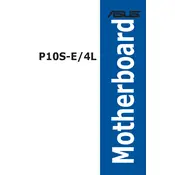
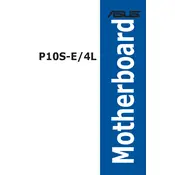
To update the BIOS, download the latest BIOS version from the ASUS support website. Transfer the file to a USB drive, enter the BIOS setup by pressing 'Del' during boot, navigate to the EZ Flash Utility, and follow the on-screen instructions to update.
First, check the power connections and ensure that the power supply is working. Verify that the RAM, CPU, and GPU are properly seated. If the issue persists, try resetting the CMOS by removing the battery for a few minutes.
Enter the BIOS setup, go to the Advanced menu, and select the SATA Configuration. Change the mode to RAID. Save and exit, then use the Intel Rapid Storage Technology option during boot to configure your RAID setup.
The ASUS P10S-E-4L motherboard supports a maximum of 64GB of DDR4 ECC Unbuffered memory across its four DIMM slots.
Ensure all fans are operational and properly connected. Clean any dust from the heatsinks and fans. Check the placement of your thermal paste on the CPU. Consider improving case airflow or adding additional cooling solutions.
The motherboard offers multiple connectivity options, including four LAN ports, USB 3.0, USB 2.0, a VGA port, and various SATA ports for storage devices.
Yes, you can use a GPU with the ASUS P10S-E-4L motherboard. Install the GPU into the PCIe 3.0 x16 slot for optimal performance.
To reset the BIOS to its default settings, enter the BIOS setup, go to the Exit menu, and select 'Load Setup Defaults'. Save changes and exit. Alternatively, you can reset by using the Clear CMOS jumper on the motherboard.
Check the SATA cable connections and ensure the drive is powered. Enter the BIOS setup to verify that the drive is detected. If not, try connecting the drive to a different SATA port or using a different cable.
Ensure you have the latest firmware and drivers installed. Use ECC memory for enhanced reliability. Configure BIOS settings to prioritize server workloads, and consider using quality power supplies and cooling solutions to maintain system stability.