ASUS OEI-10G-X710-2T User Manual
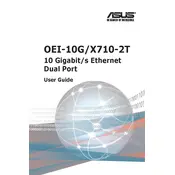
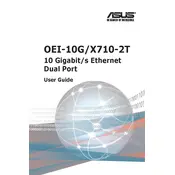
To install the ASUS OEI-10G-X710-2T Server, first ensure you have all necessary components. Mount the server in a rack using the appropriate rails, connect the power supply, and attach peripherals such as keyboard and monitor. Finally, boot into BIOS to configure initial settings.
Check the power cable connections and ensure the power supply is securely connected to the server. Verify that the power outlet is functional. If the issue persists, try a different power cable or contact ASUS support.
Visit the ASUS support website to download the latest firmware for the OEI-10G-X710-2T. Follow the provided instructions to flash the firmware using the server's BIOS or a dedicated management tool. Ensure a stable power connection during the update.
Regularly clean the server to prevent dust buildup, keep firmware and software up to date, monitor system performance, and replace faulty components promptly. Schedule periodic backups and system checks to ensure optimal performance.
Check physical cable connections and ensure that network configurations are correct. Verify that the correct drivers are installed and that the server's network settings align with your network configuration. Restart network services if needed.
Yes, you can expand the storage capacity by adding additional hard drives or SSDs to available drive bays. Ensure that the new storage devices are compatible with the server's specifications and configure them in the BIOS or operating system as needed.
Ensure that the server is in a well-ventilated area and that all cooling fans are operational. Check for dust buildup in the cooling system and clean it if necessary. Consider upgrading cooling components if overheating persists.
Enter the server's BIOS and navigate to the RAID configuration section. Select the drives you wish to include in the RAID array and choose the desired RAID level. Follow the prompts to configure and initialize the array.
Check the server's resource usage to identify any bottlenecks. Update software and drivers, and consider upgrading hardware components such as RAM or storage. Ensure that there are no malware infections affecting performance.
To reset the BIOS password, power down the server, open the case, and locate the CMOS battery or jumper on the motherboard. Remove the battery or adjust the jumper position to clear the BIOS settings, then reassemble and restart the server.