ASUS NRL-LS User Manual
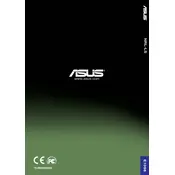
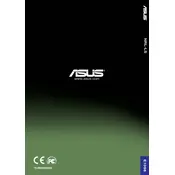
To update the BIOS on your ASUS NRL-LS motherboard, download the latest BIOS version from the ASUS support website. Create a bootable USB drive, copy the BIOS file to it, and then boot your system from the USB drive. Use the EZ Flash utility available in the BIOS setup to update the BIOS.
If your ASUS NRL-LS motherboard does not boot, first check the power connections and make sure all components are properly seated. Try clearing the CMOS by removing the battery or using the jumper. If the issue persists, test with minimal hardware to isolate the problem.
To enable dual-channel memory on the ASUS NRL-LS motherboard, install matching pairs of RAM modules in the corresponding memory slots, typically color-coded. Refer to the motherboard manual to ensure proper placement for dual-channel operation.
The ASUS NRL-LS motherboard supports a maximum RAM capacity of up to 8GB using DDR memory modules. Make sure to check the specifications for compatible RAM types and speeds.
To connect additional SATA drives to the ASUS NRL-LS motherboard, use the available SATA ports on the motherboard. Connect the SATA data cables to the ports and the power cables from the power supply to the drives. Ensure the drives are recognized in the BIOS settings.
The ASUS NRL-LS motherboard primarily supports PCI slots. If you require a PCIe graphics card, consider using a compatible motherboard that includes PCIe slots or explore PCI to PCIe adapter options.
To troubleshoot overheating issues, ensure adequate airflow within the case and clean any dust from heatsinks and fans. Check the thermal paste application on the CPU and ensure all fans are operational. Consider adding more fans or upgrading existing ones if necessary.
For optimal performance, enable XMP profiles for RAM, ensure the latest BIOS version is installed, and adjust fan profiles for efficient cooling. You may also tweak CPU settings for performance if supported. Always monitor system stability after changes.
To reset the CMOS on the ASUS NRL-LS motherboard, power off the system and unplug it. Locate the CMOS battery on the motherboard and remove it for a few minutes before reinserting it. Alternatively, use the CMOS jumper if available, following the manual's instructions.
If the onboard audio is not working, check the audio settings in the BIOS to ensure it is enabled. Update audio drivers from the ASUS support site and check the connections to the speakers or headphones. Test with different audio devices to isolate the issue.