ASUS NCLV-DA User Manual
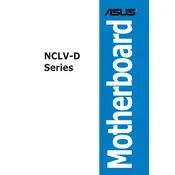
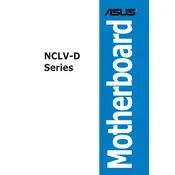
To install the ASUS NCLV-DA motherboard, start by aligning the board with the standoffs in your computer case. Secure it with screws at each standoff point. Connect the power supply, CPU, RAM, and other components as per the motherboard manual. Ensure all connections are firm and correctly oriented.
Check the power supply connections to the motherboard, including the 24-pin ATX power and 8-pin CPU power connectors. Ensure that the power supply is switched on and functioning. If the issue persists, try resetting the CMOS and verify that all components are seated properly.
To update the BIOS, download the latest BIOS version from the ASUS support website. Transfer the file to a USB drive, then enter the BIOS setup utility by pressing the designated key during boot. Use the EZ Flash utility to select the BIOS file from the USB drive and proceed with the update.
First, check the SATA cable connections between the motherboard and the hard drive. Ensure that the drive is powered and correctly configured in the BIOS. If the problem persists, try using a different SATA port or cable, and verify that the drive functions on another system.
Power off the system and reseat the RAM modules, ensuring they are properly aligned and clicked into place. If the issue remains, test each RAM stick individually to identify a faulty module. Consult the motherboard manual to verify compatibility and supported memory configurations.
Enter the BIOS setup utility and navigate to the RAID configuration section. Enable RAID mode for the SATA controller and select the drives to include in the RAID array. Choose the desired RAID level and complete the setup by saving the configuration and exiting the BIOS.
Regularly clean dust from the motherboard and components using compressed air. Ensure that all connections are secure and check for any signs of wear or damage. Update the BIOS and drivers periodically to maintain optimal performance and stability.
To reset the CMOS, turn off the computer and unplug the power supply. Locate the CMOS jumper on the motherboard, move it from the default position to the reset position for a few seconds, then return it to the original position. Alternatively, remove the CMOS battery for a few minutes and then reinstall it.
Refer to the motherboard manual for POST error codes. Common checks include verifying component seating, testing with minimal hardware, and ensuring all cables and connections are secure. If needed, troubleshoot by swapping out components or testing them in a different system.
The ASUS NCLV-DA motherboard may support limited overclocking features depending on the chipset and BIOS version. Access the BIOS setup and look for CPU and memory frequency settings. Increase values incrementally while monitoring system stability and temperatures to avoid hardware damage.