ASUS NCLV-D User Manual
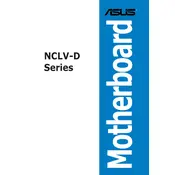
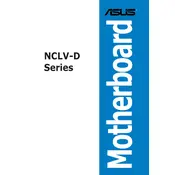
To install the ASUS NCLV-D motherboard, first ensure that your case is compatible. Align the motherboard with the standoffs in the case and secure it using screws. Connect the power supply, front panel connectors, and any additional components like RAM and CPU.
Check all power connections, including the 24-pin and 8-pin connectors. Ensure the power supply is switched on and functioning. Test with a different power supply if necessary. Verify that the front panel connectors are correctly connected.
Download the latest BIOS update from the ASUS website. Copy it to a USB drive. Enter the BIOS setup by pressing the DEL key during boot. Use the EZ Flash utility in the BIOS to update the BIOS from your USB drive.
The ASUS NCLV-D motherboard supports DDR2 ECC memory modules. Check the motherboard manual for the maximum supported capacity and ensure the RAM is properly seated in the DIMM slots.
Ensure the monitor is powered and connected to the graphics card. Check if the graphics card is properly seated in the PCI-E slot. Test with a different monitor or cable. Reset the BIOS by clearing the CMOS.
Power off the system and unplug it. Locate the CMOS clear jumper on the motherboard. Move the jumper from the default position to the clear position for a few seconds, then return it to the original position. Reconnect power and boot the system.
Yes, PCI-E 3.0 graphics cards are backward compatible with PCI-E 1.0 slots on the ASUS NCLV-D motherboard, though they will operate at the lower bandwidth of the PCI-E 1.0 standard.
Enter the BIOS setup by pressing the DEL key during boot. Navigate to the Advanced tab, then to CPU Configuration. Enable the Intel Virtualization Technology option, save changes, and exit the BIOS.
Ensure all fans are operational and the heatsinks are properly attached. Clean any dust from the heatsinks and fans. Consider reapplying thermal paste on the CPU. Verify that the airflow within the case is not obstructed.
Run a memory diagnostic tool like Memtest86. Test each RAM module individually by inserting them into different slots and observing for errors. Replace any module that consistently fails tests.