ASUS NCL-DS User Manual
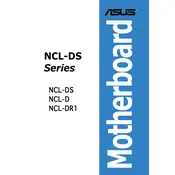
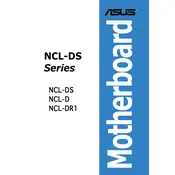
To install the ASUS NCL-DS motherboard, first ensure the server is powered off. Open the chassis, align the motherboard with the standoff screws, and secure it with screws. Connect the power supply, data cables, and other peripherals.
Check the power connections to the motherboard and ensure the power supply is functioning. Verify that the power button connector is correctly attached to the motherboard. Reset the BIOS by clearing the CMOS.
Download the latest BIOS update from the ASUS support website. Create a bootable USB drive and copy the BIOS file onto it. Boot the server from the USB drive and follow the on-screen instructions to update the BIOS.
Ensure the memory modules are seated properly in their slots. Test each module individually to identify any faulty ones. Refer to the motherboard manual for compatible memory specifications.
The ASUS NCL-DS motherboard supports Intel Xeon processors with dual-core and quad-core configurations. Refer to the motherboard documentation for the complete list of supported processors.
Enter the BIOS setup during boot by pressing the designated key (usually DEL or F2). Navigate to the storage configuration section and enable RAID. Save changes and reboot the server. Configure RAID using the RAID controller utility.
Check if the monitor is correctly connected and powered on. Ensure that the graphics card is properly seated in its slot. Reset the BIOS settings and test with a different monitor or cable if possible.
Refer to the motherboard manual for the front panel connector pinout. Connect the power switch, reset switch, HDD LED, and power LED cables to the corresponding pins on the motherboard.
Regularly clean the motherboard and components with compressed air to prevent dust buildup. Check for firmware updates periodically and ensure all connections are secure. Monitor system temperatures and ensure adequate cooling.
Check all cable connections and ensure that all components are properly seated. Listen for any beep codes during boot, which can indicate specific hardware issues. Refer to the motherboard manual for beep code meanings.