ASUS NCCH-DR User Manual
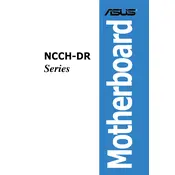
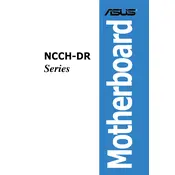
To update the BIOS on the ASUS NCCH-DR motherboard, download the latest BIOS version from the ASUS support website. Use a USB drive to create a bootable device, then enter the BIOS setup by pressing Del during startup. Navigate to the EZ Flash utility and follow the instructions to update the BIOS.
First, check all power connections to ensure they are secure. Verify that the power supply is functioning by testing it with another system if possible. Ensure the CPU, RAM, and other components are properly seated. If the issue persists, try clearing the CMOS by removing the battery or using the jumper method as described in the manual.
To reset the CMOS on the ASUS NCCH-DR, power off the system and unplug it. Locate the CMOS jumper on the motherboard, move it from the default position to the reset position, wait for about 10 seconds, then return it to the original position. Alternatively, you can remove the CMOS battery for a few minutes and then reinsert it.
The ASUS NCCH-DR motherboard supports a maximum of 8GB of DDR2 memory, with four DIMM slots available for installation.
To configure RAID on the ASUS NCCH-DR, enter the BIOS setup by pressing Del during boot. Navigate to the "Advanced" menu and select "IDE Configuration." Set the RAID option to "Enabled." Save the changes and reboot. During POST, press the specific key to enter the RAID setup utility, then follow the on-screen instructions to configure your RAID array.
Check that the monitor is properly connected and powered on. Verify that the graphics card is securely seated in its slot. Try reseating the RAM and any other expansion cards. If using onboard video, ensure the BIOS settings are correct. Test with another monitor or graphics card if available to isolate the issue.
Ensure that your case has adequate airflow by installing additional fans if necessary. Keep cables organized and out of the airflow path. Consider upgrading the CPU cooler to a more efficient model. Regularly clean dust from fans and heat sinks to maintain optimal performance.
To enable USB boot on the ASUS NCCH-DR, enter the BIOS setup by pressing Del during startup. Go to the "Boot" menu and set the USB device as the first boot option. Save the changes and exit the BIOS. Make sure that your USB drive is bootable and connected to the system.
Refer to the motherboard manual for a list of beep codes and their meanings. Common issues include RAM and graphics card errors. If a specific beep code is heard, ensure the related component is properly seated and functioning. Replace faulty components if necessary.
Refer to the motherboard manual for the front panel header diagram. Each connector (power switch, reset switch, power LED, HDD LED) should be connected to the corresponding pins on the motherboard. Ensure the positive and negative pins are correctly aligned as labeled.